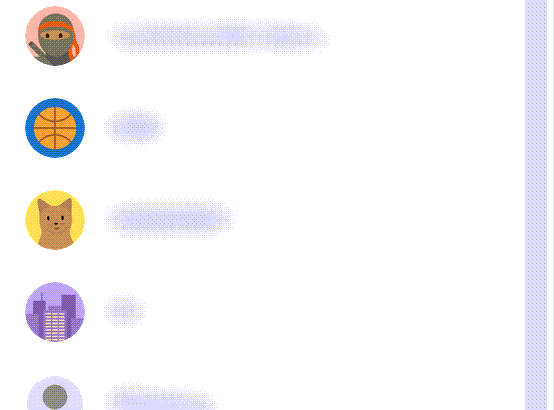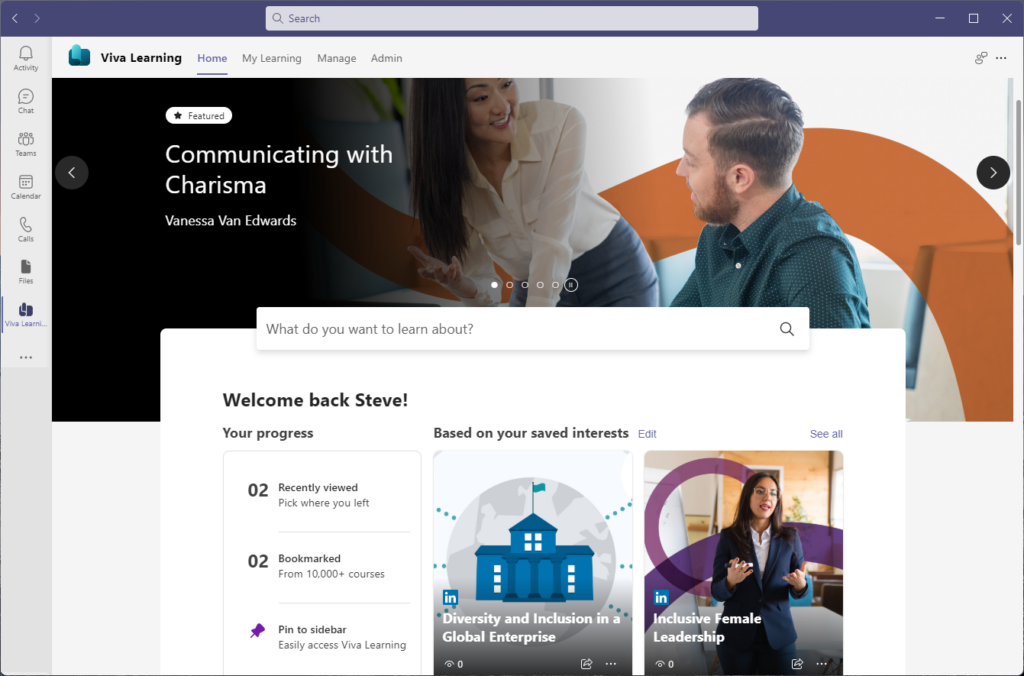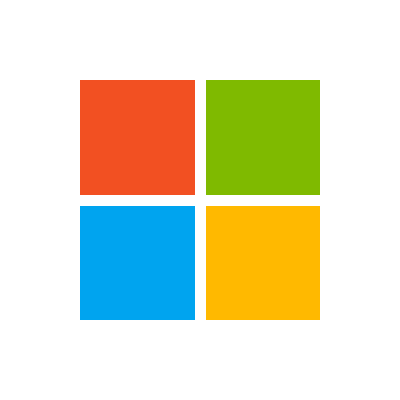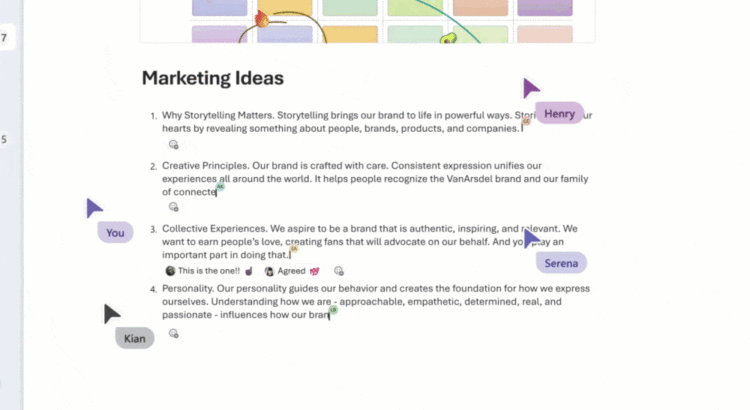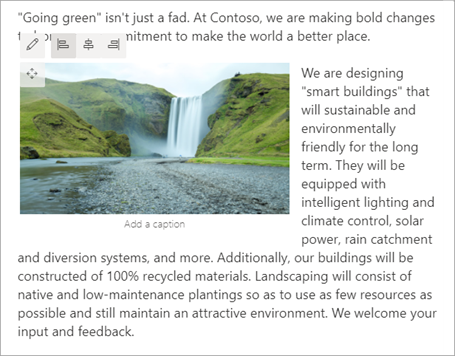Restored my lost my profiles by using shortcuts as described in this great blog by HUGO BERNIER
What happened?
I lost all my 23 profiles during an upgrade of Microsoft Edge / Windows 11.
After checking the directory C:\Users\%username%\AppData\Local\Microsoft\Edge\User Data\ I found that the profile directories were still there but were not visible in the Edge profile switch settings menu anymore.
The solution!
By running the command:
C:\Program Files (x86)\Microsoft\Edge\Application\msedge.exe –profile-directory=”Profile xx” where xx is the number of your profile I was able to restore the profiles in the menu. Only passwords need to be entered again.
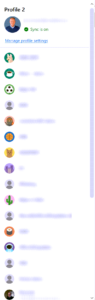
Source: Launching Edge with different profiles using shortcuts – Tahoe Ninjas