When you add a modern page to a site, you add and customize web parts, which are the building blocks of your page. You can add text, images, files, video, dynamic content and more using the web parts listed in this article.
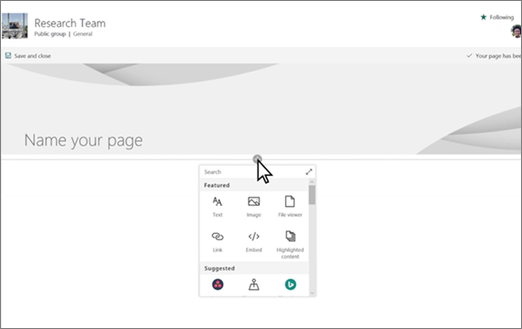
When you add a modern page to a site, you add and customize web parts, which are the building blocks of your page. You can add text, images, files, video, dynamic content and more using the web parts listed in this article.
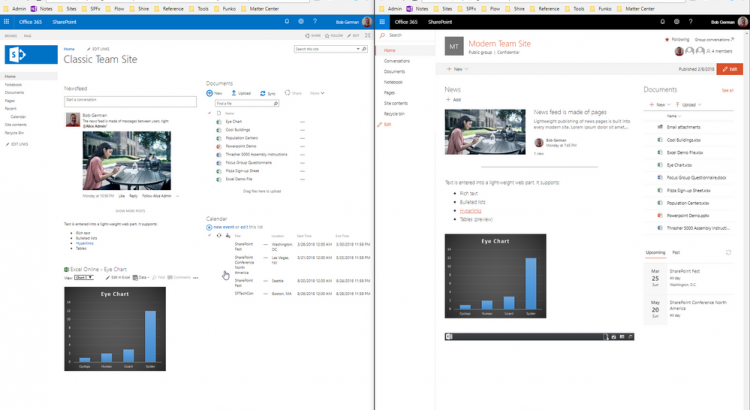
So here it is: Microsoft is on a mission to modernize SharePoint, to save it from fading into obscurity as a once innovative but now persnickety old war horse of a product. This article will explain how they’re doing it, and why you might want to take a fresh look on this stalwart collaboration product.
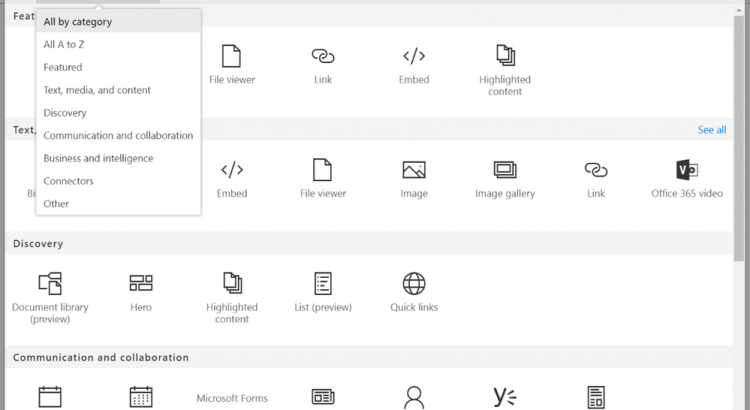
We’re pleased to announce that many of the announcements and demos we shared at Microsoft Ignite 2017 will now be rolling out into the Office 365 production environment. Expect to see these new and updated web parts within your page authoring toolbox within the next few weeks.
Let’s dive into the details of what’s rolling out…
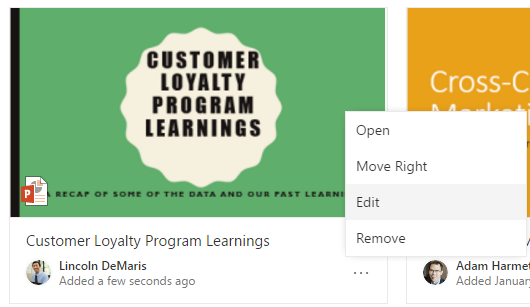
Don’t bury your lead – put important stuff right up front for your site visitors. The Quick Links web part allows you to add visibility to the most important content you create – with the ability to adjust and curate as you go.
We’re pleased to announce a small but important improvement we’ve made to the Quick Links web part. You can now adjust the image that represents your link inside Quick Links cards. This often-requested update will be available to use in this web part on all modern pages.
Let’s say you’ve been using Quick Links on your modern team site home page to showcase important team resources – it might look something like this:
If you want to swap out the default images with something that’s more visually engaging, or more appropriate in the context of your site, find the tile you want to change, and select Edit:
This brings up the edit pane, where you can change the link’s title, or its image:
You can upload an image, or use one that’s already in your site. You might wind up with something that looks like this:
We hope that this feature will help you create more beautiful, engaging SharePoint sites. As always, we would love to hear your feedback. How can we continue to improve this web part, and all our modern web parts, to best meet your needs now and in the future?