At the Microsoft 365 Conference in May 2023, we unveiled our vision for making it easier than ever to build more compelling and engaging SharePoint sites and..
At the Microsoft 365 Conference in May 2023, we unveiled our vision for making it easier than ever to build more compelling and engaging SharePoint sites and..
SharePoint Embedded, is a new headless platform to build content apps that plug in to Microsoft 365 content management, is available now in public preview.
Source: Announcing SharePoint Embedded Public Preview at ESPC23
After getting the Elgato Stream Deck working with New Teams on my system I was so excited about it that I did a quick video recording to show how to enable it.
Source: Elgato Stream Deck Now Working in the New Teams! – HLS Show Me How – Thanks to Lauren Nordmann
Als Marketing Communicatie prof
Als Marcom proffesessional weet je hoe belangrijk (en soms lastig) het is om je doelgroep binnen de organisatie goed te bereiken. Je wilt dat je gebruikers op de hoogte zijn van de laatste ontwikkelingen, nieuws en evenementen.
Source: Microsoft Viva Amplify: Dé Tool voor Marcom Professionals
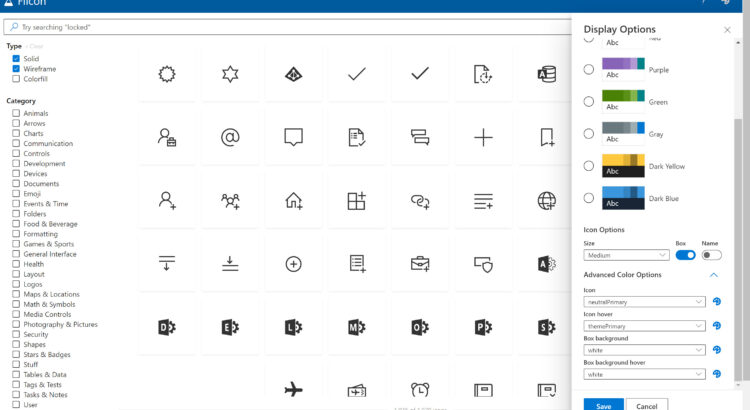
Fluent UI (UI Fabric) Icon Search
Flicon.io is a tool that lets you search for icons based on categories and tags that have been associated with each icon instead of just the name.
Source: Flicon – Fluent UI Icon Search and https://donkirkham.com/blog/flicon/
Hoe meet je nu objectief en voortdurend het gebruik en de adoptie van Microsoft 365 met harde cijfers? Dat kan in Microsoft 365 door gebruik te maken van de standaardhulpmiddelen in de Beheersomgeving (adminportal) van Microsoft 365. Hier vind je de Adoptie Score en gebruiksrapporten. Heb je geen beheersrol dan is PowerBI een goede keuze.
Source: Verbeter de adoptie van Microsoft 365 met meetbare resultaten.
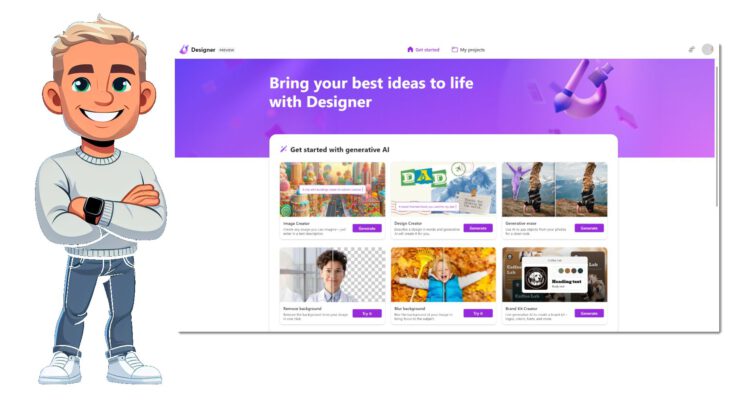
🚀Ken je Microsoft Designer al?
Nee, start dan eens om jezelf te ontwerpen met AI: https://aka.ms/DesignMe
💡Microsoft Designer – Wat is het en wat kun je ermee?
Microsoft Designer is een krachtige tool die je helpt om prachtige ontwerpen te maken met behulp van AI. De preview versie is gratis te gebruiken met een Microsoft account (niet zakelijk).
Dit zijn de vijf belangrijkste functies:
1. AI-gegenereerde afbeeldingen: Maak unieke afbeeldingen met DALL-E die afbeeldingen genereert op basis van tekst.
2. AI-gestuurde ontwerpsuggesties: Krijg automatische suggesties voor je lay-out, lettertype, kleur, stijl en inhoud.
3. Schrijf- en lay-outassistentie: Krijg hulp bij het schrijven van teksten en het indelen van je ontwerpen, inclusief bijschriften en hashtags voor sociale media.
4. Slimme wisfunctie: Verwijder gemakkelijk ongewenste elementen of achtergrond uit je foto’s.
5. Personalisatie: Pas je ontwerpen aan je stijl, merk en bedrijf aan met multipage projecten en een Brand Kit.
Nog meer info:
https://techcommunity.microsoft.com/blog/microsoft365insiderblog/elevate-your-brand-identity-with-ai-powered-microsoft-designer/4221979
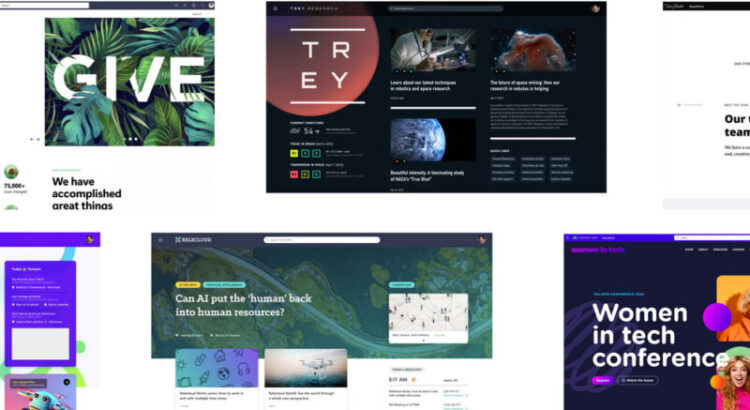
From SharePoint’s flexibility to its tailorable sites, the platform offers rich user experiences and with these updates SharePoint has become even more advanced! SharePoint will be welcoming AI-powered capabilities, enhanced video design, simpler page authoring and much more!
Source: What’s New in Microsoft Teams | December 2022 – Microsoft Community Hub