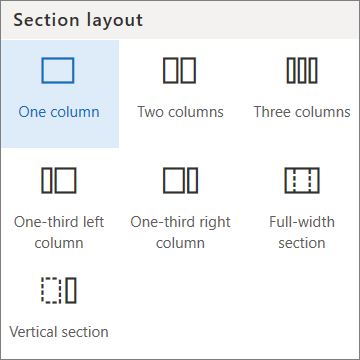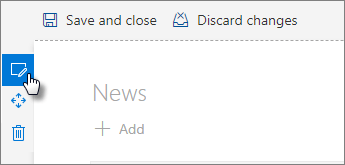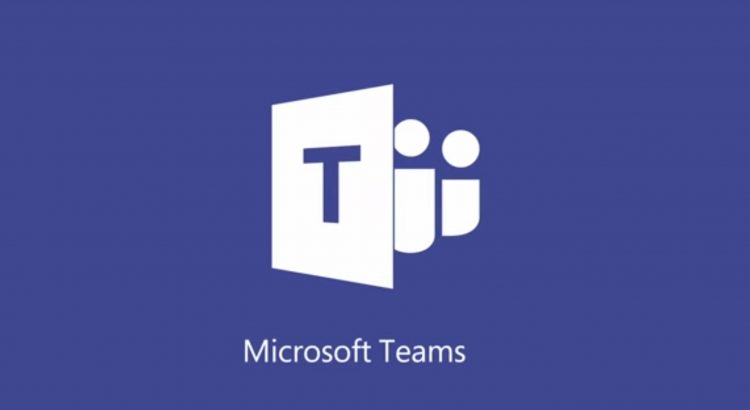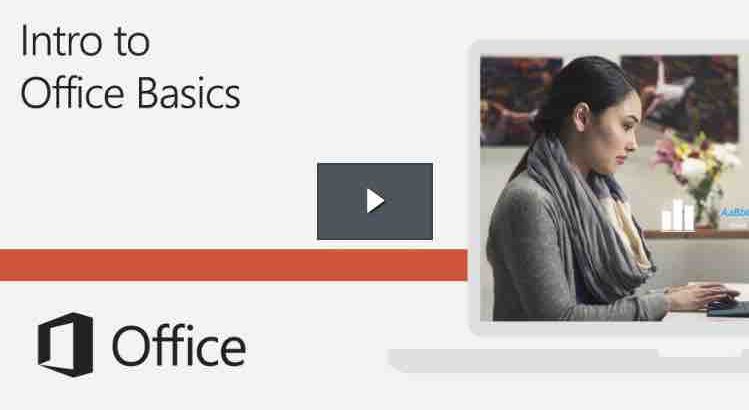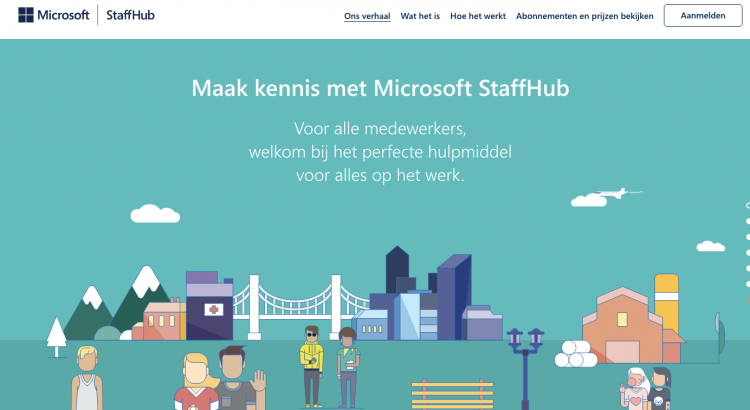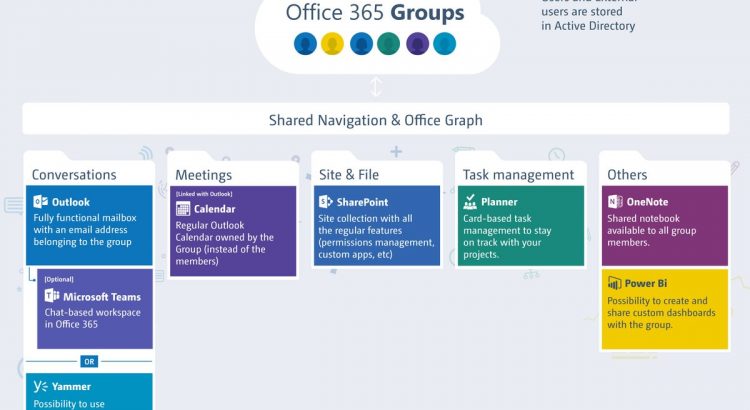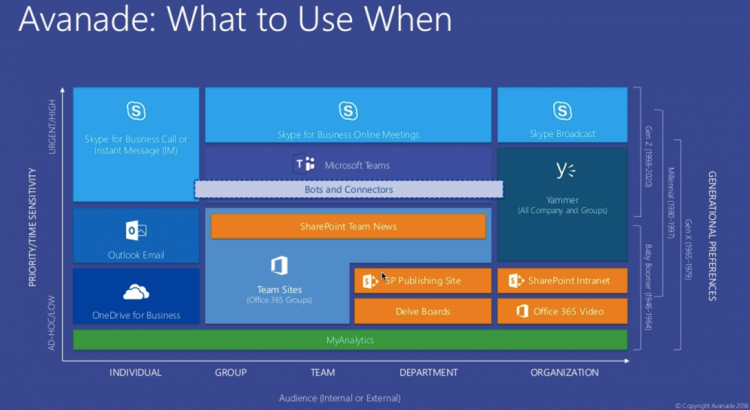Here are answers to some common questions about Delve. For more information, see What is Office Delve?
- I see very few or no documents in Delve – What can I do?
- Why can’t I change all my profile information?
- Can anyone see my content?
- How do I change my profile photo?
- How can I change the cover photo?
- How can I change the language in Delve?
- How can I change my password?
- Can I delete a document from Delve?
- How do I add a document to my favorites?
- How’s the picture on a content card selected?
- What decides the title on a content card?
- What is MyAnalytics?
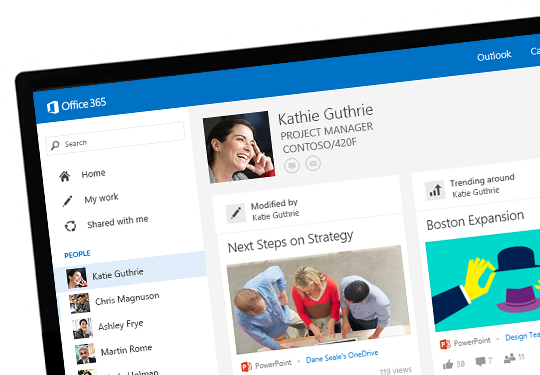
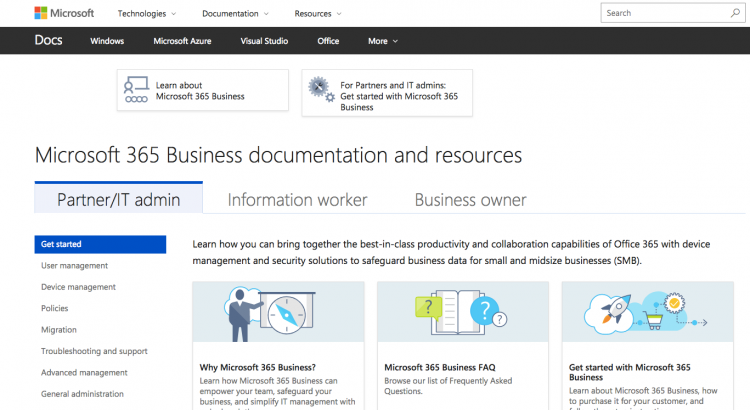
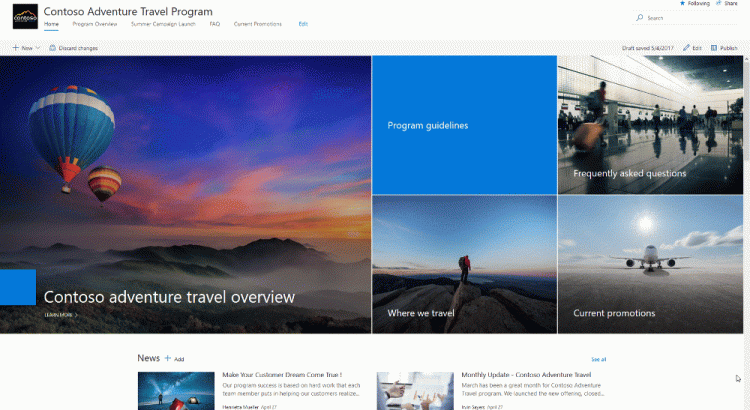
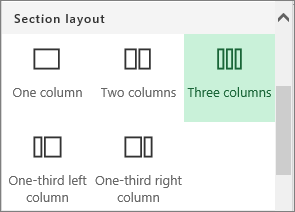

 .
.