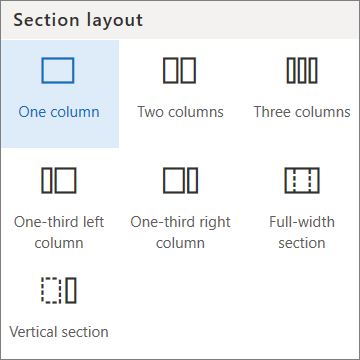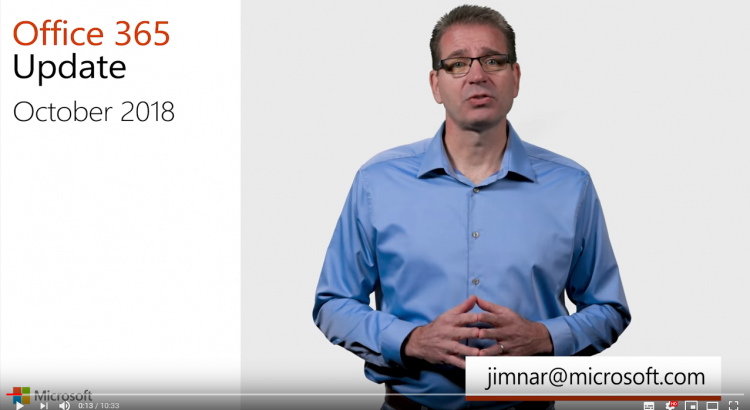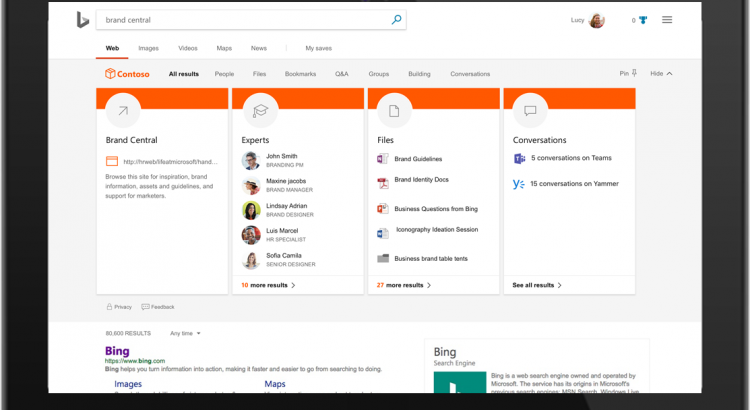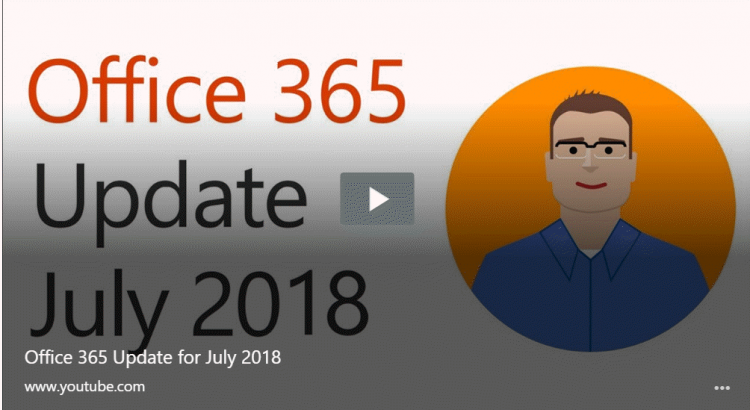Author: Marcel
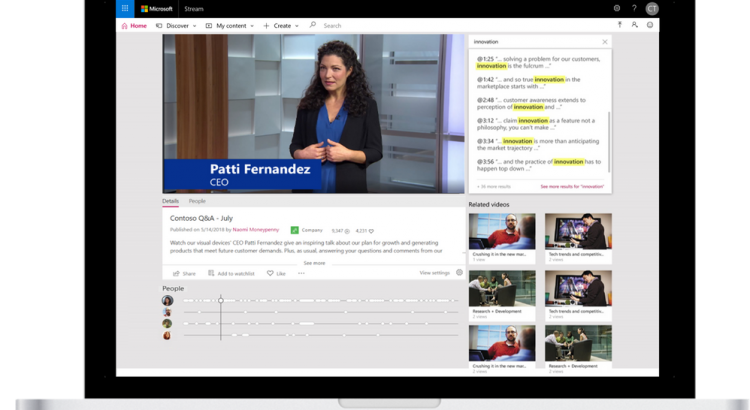
Microsoft Stream & Office 365 Video feature breakdown
This is a feature by feature breakdown comparing Microsoft Stream and Office 365 Video
https://docs.microsoft.com/en-us/stream/office-365-video-feature-breakdown
Lastest update: https://techcommunity.microsoft.com/t5/Microsoft-Stream-Blog/What-s-new-in-Microsoft-Stream-Ignite-2018-announcements/ba-p/260334
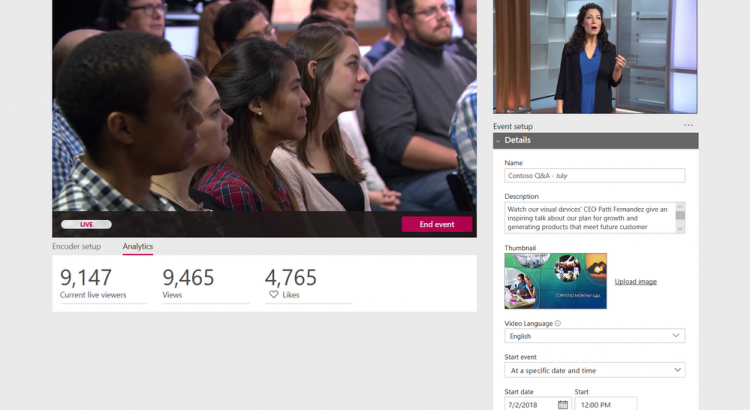
What’s new in Microsoft Stream – Ignite 2018 announcements
WATCH VIDEOS ON THE GO – EVEN WHEN YOUR OFFLINE
NEW CAPABILITES FOR DELIVERING LIVE EVENTS
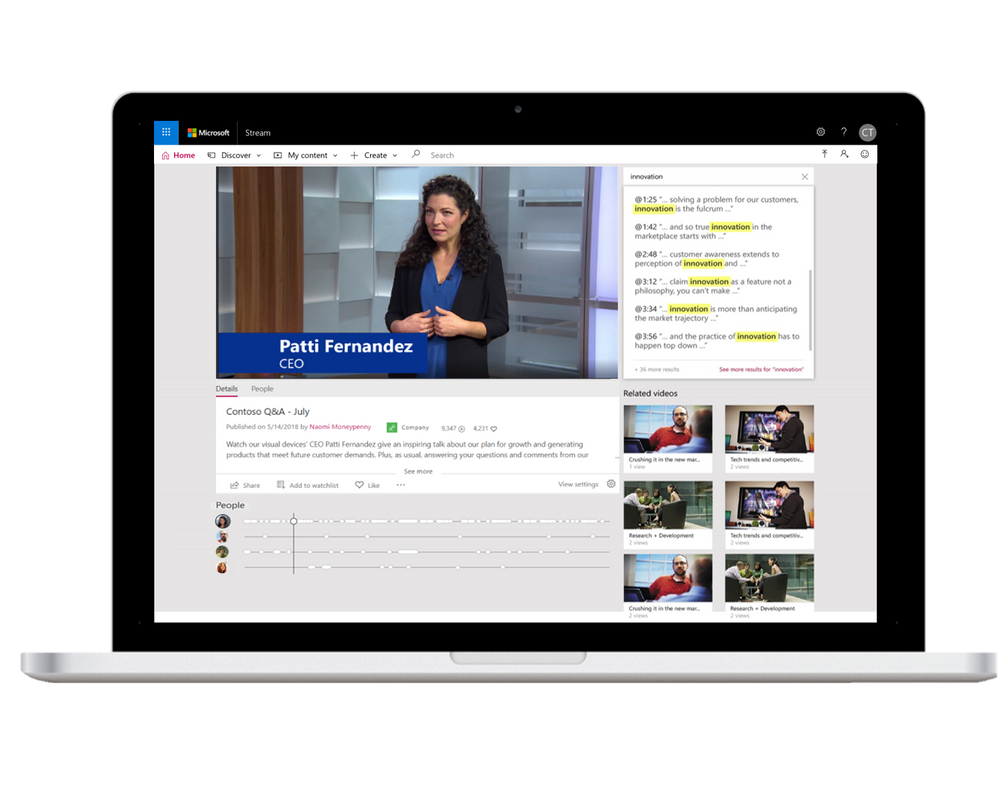
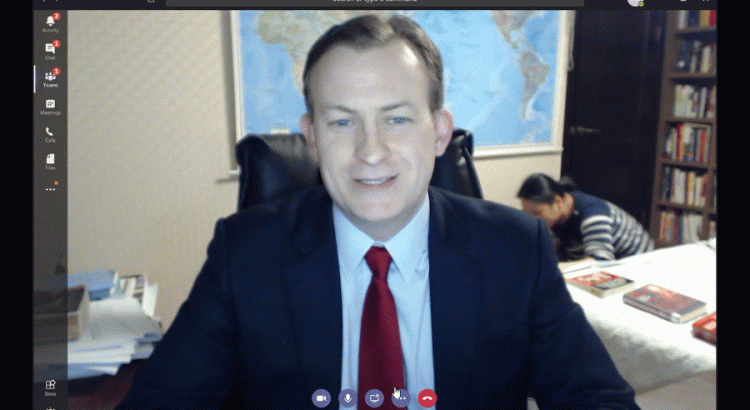
What is new a Teams!
At Ignite, we announced a broad set of new capabilities that make Microsoft Teams an even more powerful hub for teamwork. We’ve got a lot of news to share, so grab your beverage of choice and settle in to learn what’s new in Teams across meetings, devices, calling, collaboration and app development.
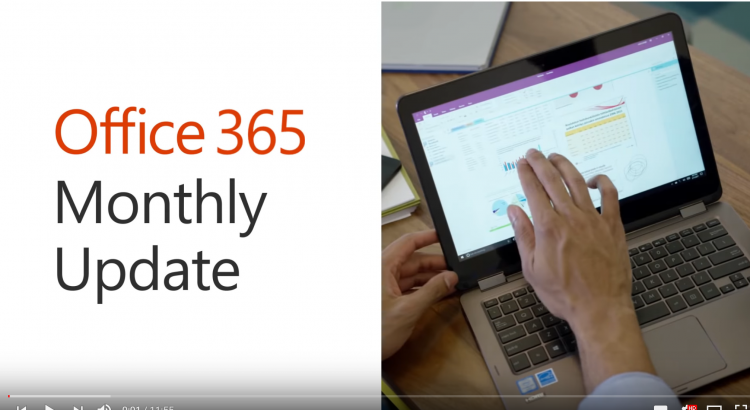
What’s new in Office 365 – September 2018
Jim Naroski covers recent enhancements to Office 365, Microsoft’s cloud-based productivity solution for the modern workplace. The course transcript, complete with all links mentioned, is available at https://aka.ms/o365update-blog.
This month’s topics: PowerPoint [0:18] Access [1:38] Teams [3:32] Power BI [5:55] Flow [7:31] Sharepoint [8:22] Security [9:41]
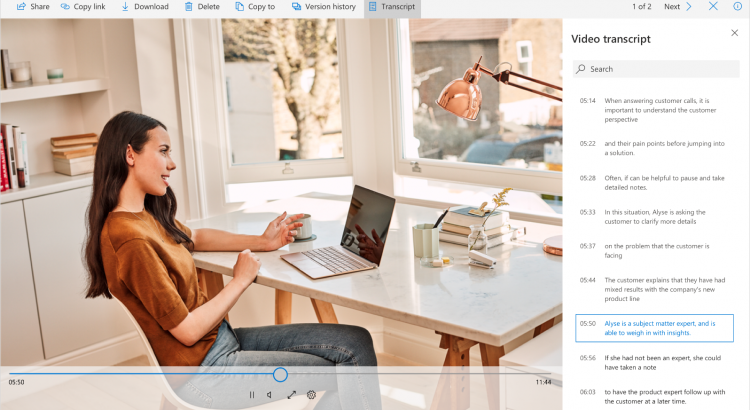
Microsoft 365 is the smartest place to store your content
- Video and audio transcription
- Searching audio, video, and images
- Intelligent files recommendations
Be more productive
- Video and audio transcription
- Searching audio, video, and images
- Intelligent files recommendations
- Make more informed decisions
File insights
- Intelligent sharing
- Data insights
Keep more secure
- OneDrive files restore
- Intelligent compliance
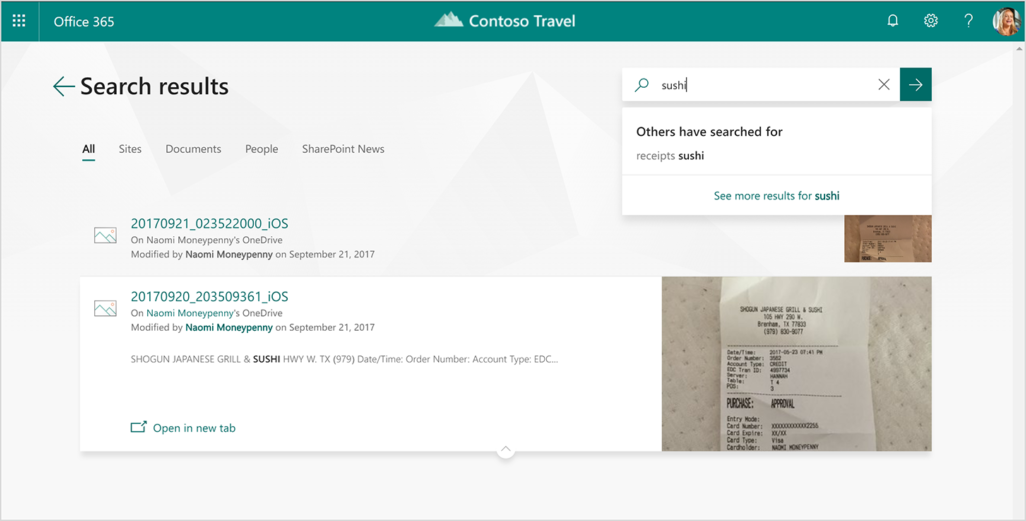
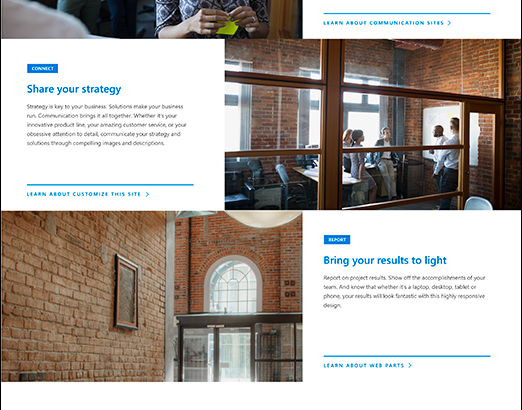
What is a SharePoint communication site?
A SharePoint communication site is a great place to share information with others. You can share news, reports, statuses, and other information in a visually compelling format.
Note: Some functionality is introduced gradually to organizations that have set up the targeted release options in Office 365. This means that you may not yet see this feature or it may look different than what is described in the help articles.
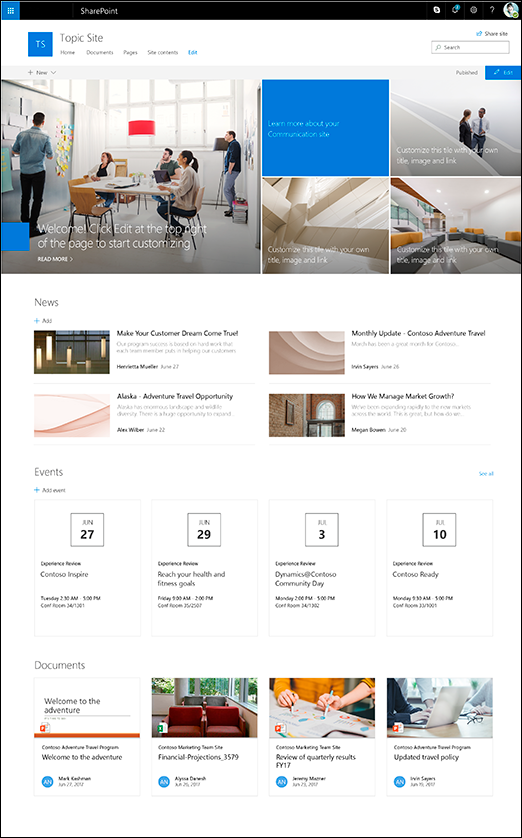
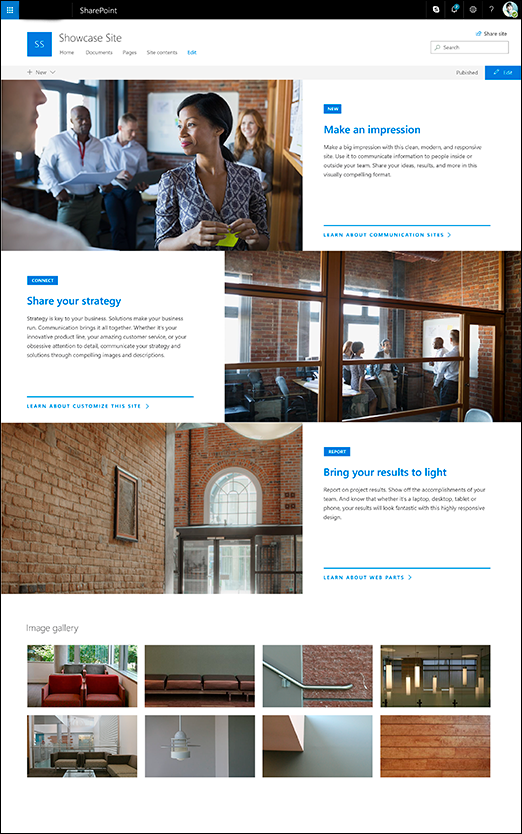
Mobile view
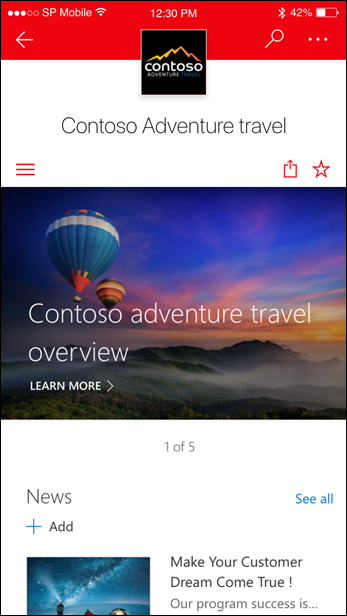
What does a communication site include?
When you create a communication site in SharePoint Online, you can start with a blank site or choose one of the other site designs, each of which comes with a default set of web parts. The options available are:
- Topic to share information such as news, events, and other content.
- Showcase to use photos or images to showcase a product, team, or event.
- Blank to create your own design.
No matter which one you choose, you can add, remove, or reorder web parts as needed.
If you have permission to edit the site, there’s also a link at the top of the communication site to add a new list, document library, page, news post, or web app to the site.
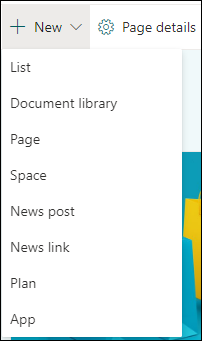
Topic
When you choose the Topic design, you get a home page that includes several web parts ready for you to customize. The web parts included by default on a Communication site that uses the Topic design are:
- Hero: Use the Hero web part to bring focus and visual interest to your page. You can display up to five items in the Hero web part, and you can add compelling images to draw attention to each. For more information, see Use the Hero web part on a modern page.
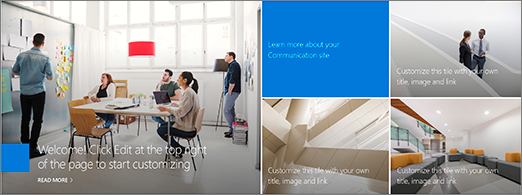
- News: You can keep your team in the loop as well as engage them with important or interesting stories by using the News web part. For more information, see Use News Headlines and News List web parts on a modern page.

- Events: Display upcoming events using the events web part. For more information, see Use the Events web part.
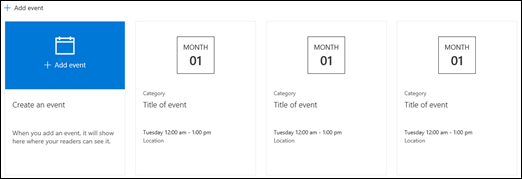
- Highlighted content: Use the Highlighted content web part to dynamically display content from a document library, a site, a site collection, or all sites. By default, this web part shows your most recent documents. For more information, see Use the Highlighted content web part.
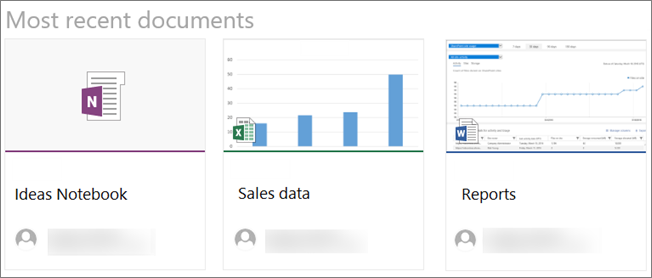
Showcase
The Showcase design also comes with a home page that includes several web parts ready for you to customize. Here are the web parts included by default on a Communication site that uses the Showcase design:
- Hero: Use the Hero web part to bring focus and visual interest to your page. With the Showcase design, you can choose from two layouts, Tile and Layer, and add compelling images to draw attention to each item. For more information, see Use the Hero web part on a modern page.
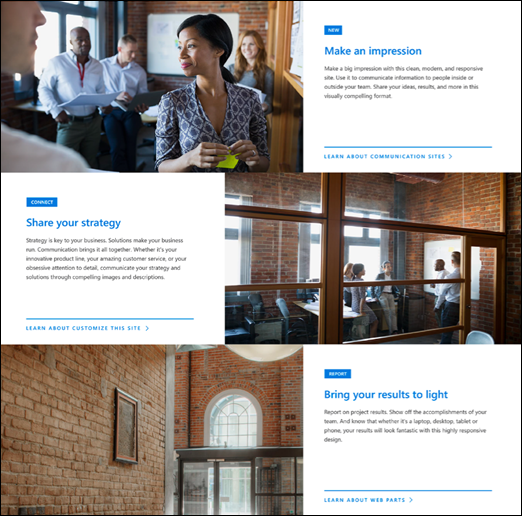
- Image gallery: Use the Image gallery web part to share collections of pictures on a page. For more information, see Use the Image Gallery web part.
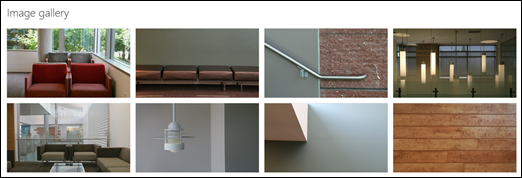
Blank
When you start with a blank communication site, there’s no need to remove web parts you don’t need. Just choose your page layout and add the web parts you want.
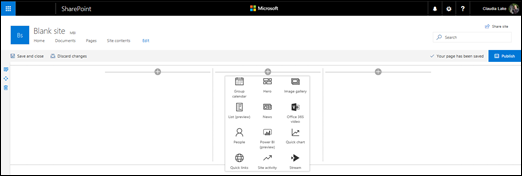
Customizing the page layout
In addition to changing the order of web parts on a page, you can also change the page layout for any of the site designs. For more information, see Add, remove, and change columns on a page.