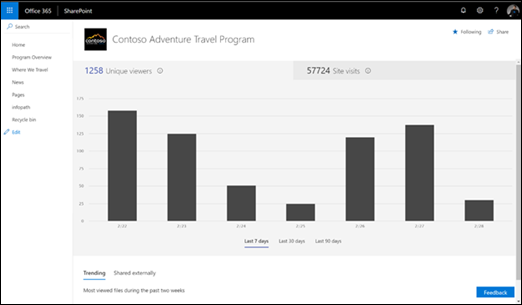As a SharePoint Online site owner, you can view information that shows you how users are interacting with your site. For example, you can see the number of people who have visited the site, how many times people have visited the site, and a list of files that have received the most views.
To view usage data for your site, click the settings gear  and then click Site usage. You can also click Site contents in the left-hand menu and then click Site usage in the top navigation bar.
and then click Site usage. You can also click Site contents in the left-hand menu and then click Site usage in the top navigation bar.
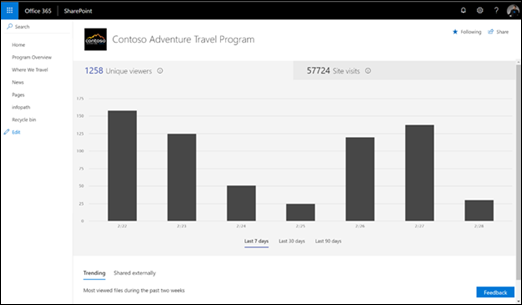
Important:
- Some functionality is introduced gradually to organizations that have set up the targeted release options in Office 365. This means that you may not yet see this feature or it may look different than what is described in the help articles.
- Lifetime stats are shown for sites created after February 2018. Sites created before this date will show stats from February 2018 forward.
- At this time, views are counted for internal, authenticated users only.
What’s on the site usage page
Unique viewers
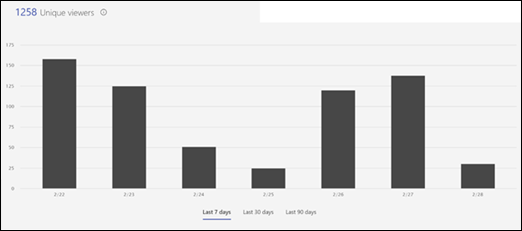
Shows the total number of unique viewers to your site for the last 7 days, last 30 days, and last 90 days.
Site visits
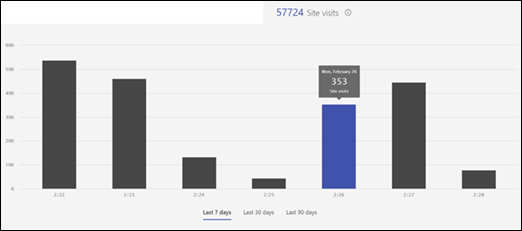
Shows the number of visits to the site over the last 7 days, last 30 days, and last 90 days.
Most unique viewers
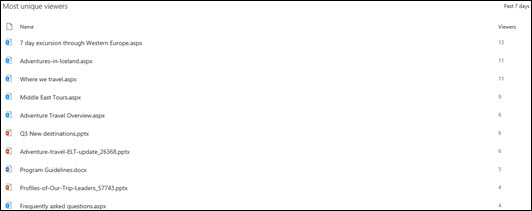
Shows top 10 files and pages with the most unique viewers in the past 2 weeks.
Most viewed
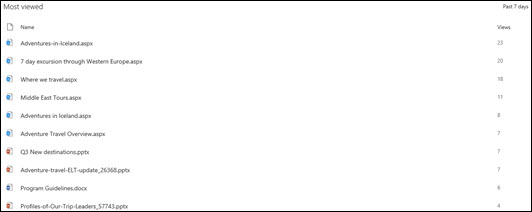
Shows the top 10 files and pages with the most views in the past 2 weeks.
Shared externally
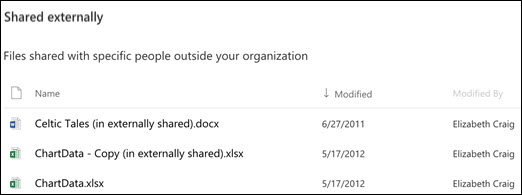
List of files you have access to that have been shared with users outside your organization through a sharing link that requires them to log in before they can view the file. Files shared with anonymous users or files available to users with guest permissions are not included.
Permissions
To edit the permissions for any item in this list, click  next to the item and select Edit permissions. For more information, see Share SharePoint files or folders in Office 365.
next to the item and select Edit permissions. For more information, see Share SharePoint files or folders in Office 365.
Drilling down to more details
The usage data dashboard gives you a top level view of your site’s usage. To get to more details, such as how many times individuals accessed documents, see the following topic. You’ll need to have administrator or owner rights to the Office 365 site.
Monitor apps for your SharePoint Online environment describes how to monitor apps and documents from the Admin dashboard. From the Office 365 home page, click Admin center, and then click Usage. You can explore usage of email, files, OneDrive, and more.