New to Microsoft 365 in April—tools for the modern workplace
And Office 365 Update for April 2018
Looking for March? https://office365updates.nl/office-365-update-for-march-2018/
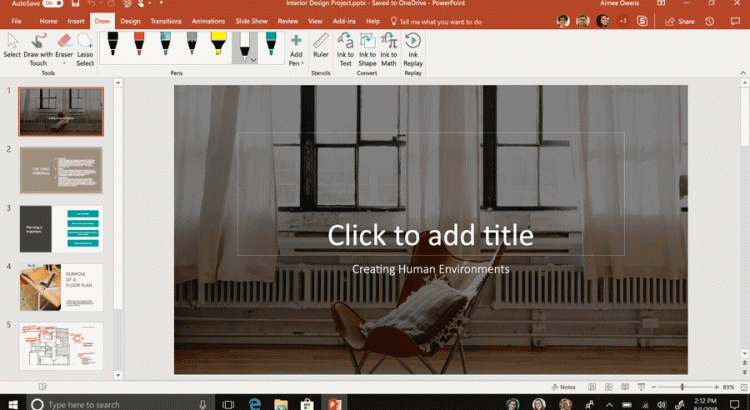
New to Microsoft 365 in April—tools for the modern workplace
And Office 365 Update for April 2018
Looking for March? https://office365updates.nl/office-365-update-for-march-2018/
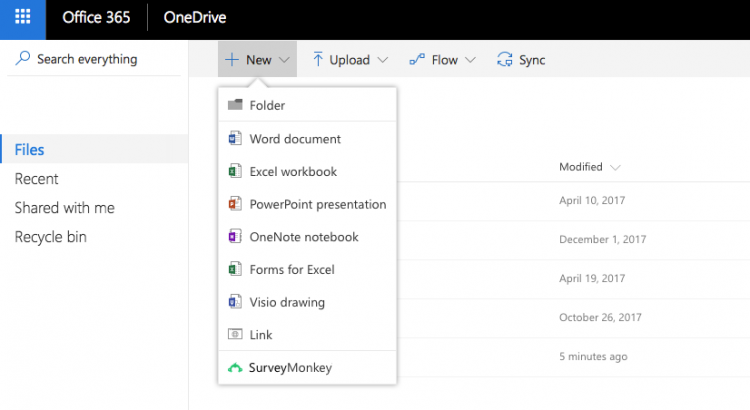
https://appsource.microsoft.com/blogs/surveymonkey-add-in-for-onedrive-now-available
ith the new SurveyMonkey Add-in for OneDrive, you can easily create and store survey projects right alongside the rest of your files, making it easier than ever to stay organized and collaborate on surveys. Create a new survey, or prepare a view of your results right from OneDrive. Then share with others just like any other file. It’s the easiest way to work with your survey projects, using the familiar power of OneDrive.
In today’s collaborative workplace, it’s important to be organized and able to access and share your important files from anywhere—why should your surveys be any different? Now you can easily create and store your SurveyMonkey surveys on OneDrive right alongside the rest of your work, and make sure the right people have access to provide feedback or take action on your latest results.

The SurveyMonkey Add-in for OneDrive is the easiest way for Office users to create and share surveys, right where you’re already organizing your project files. Just choose “SurveyMonkey” from the New menu option to create a new survey or share the results of a one you’ve already completed. The Add-in automatically creates a new file on your OneDrive, giving you instant access to your project from anywhere. Not to mention the easiest way to share your work with others.
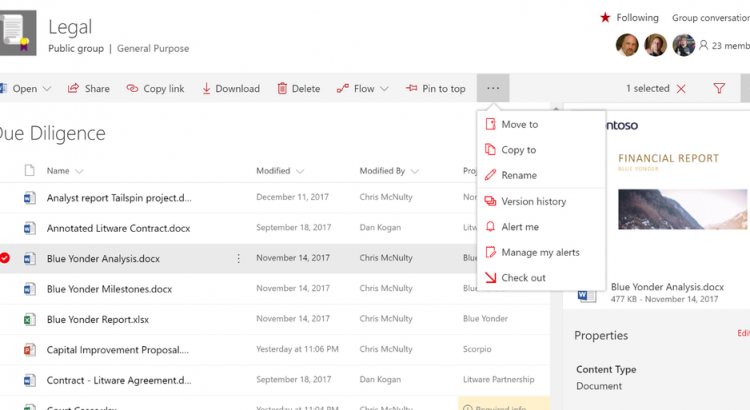
It’s been a super busy time since Ignite 2017 for Content Services in Office 365. Let’s recap some of the highlights
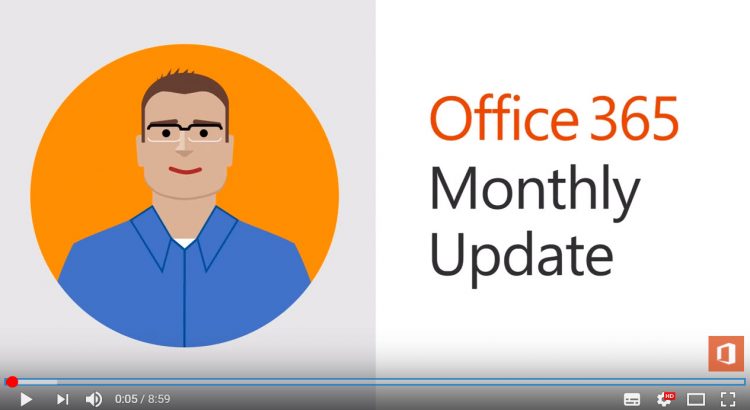
Office 365 Update for January 2018
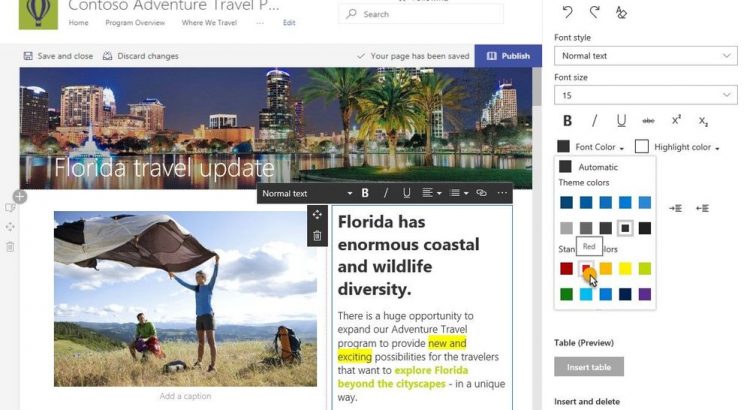
Full article on: https://techcommunity.microsoft.com/t5/SharePoint-Blog/SharePoint-pages-and-image-editing-updates-in-Office-365/bc-p/143145#M1285
Summary
Start from existing page
Make your text appear more like you like – rich text editing (RTE) updates
Image web part now allows editing and photos from Bing
Further promote your pages and news
Site usage page – At the bottom of each SharePoint page or news article you’ll see a row of information that tells you how many people have liked your content, how many left comments and total number of views.
Full article on: https://techcommunity.microsoft.com/t5/SharePoint-Blog/SharePoint-pages-and-image-editing-updates-in-Office-365/bc-p/143145#M1285

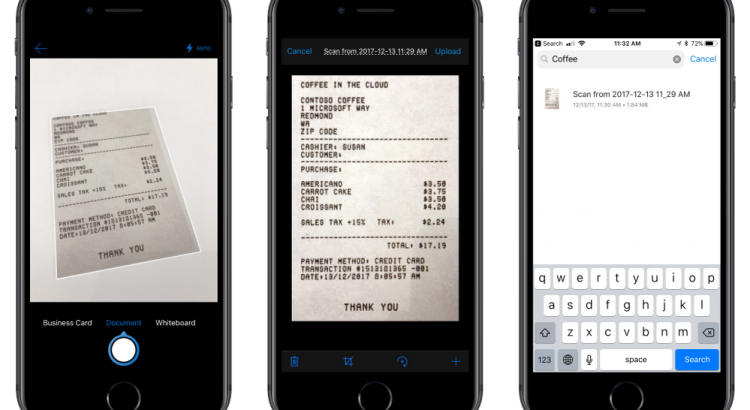
What kinds of images can be made searchable?
There’s a great range with 21 different file formats including common ones such as “bmp”, “png”, “jpeg”, “jpg”, “gif”, “tif”, “tiff”, “raw”, and also “arw”, “cr2”, “crw”, “erf”, “mef”, “mrw”, “nef”, “nrw”, “orf”, “pef”, “rw2”, “rw1”, “sr2”.