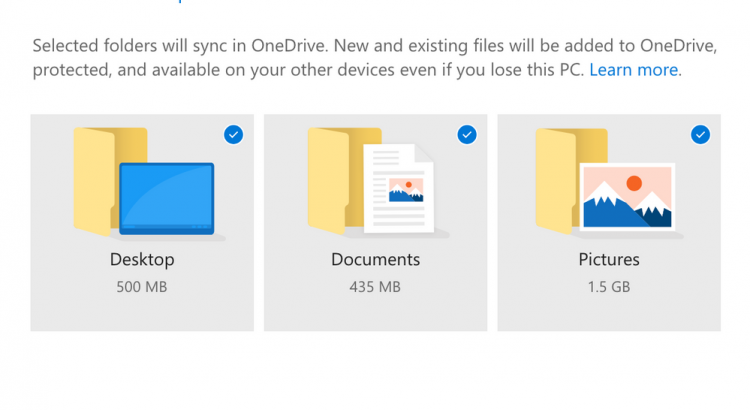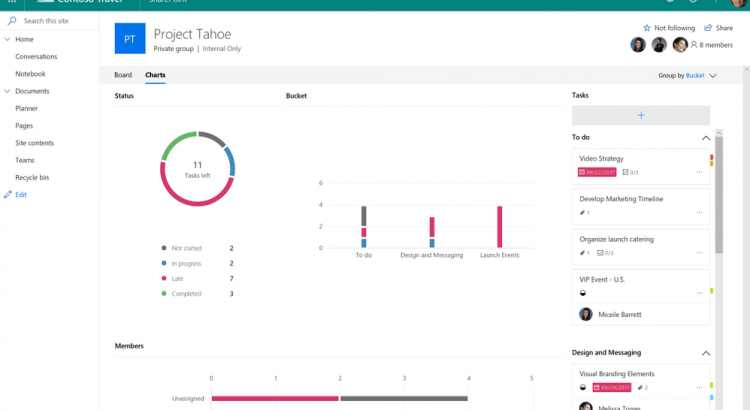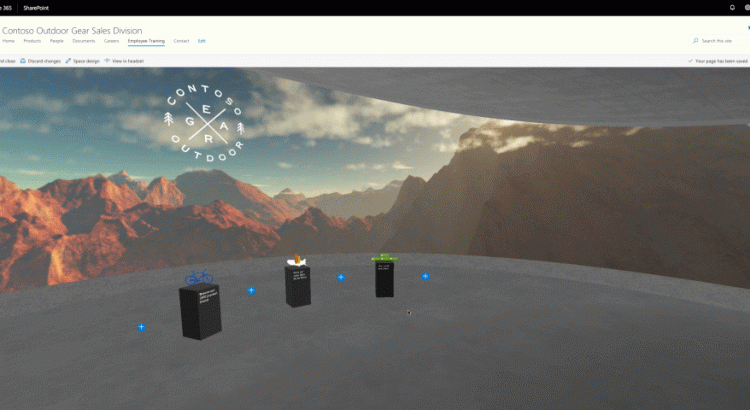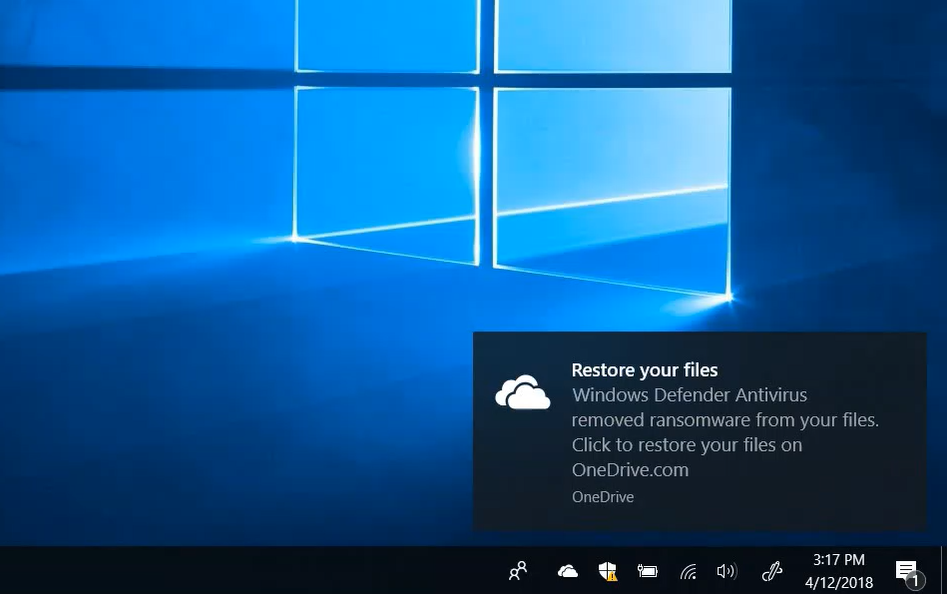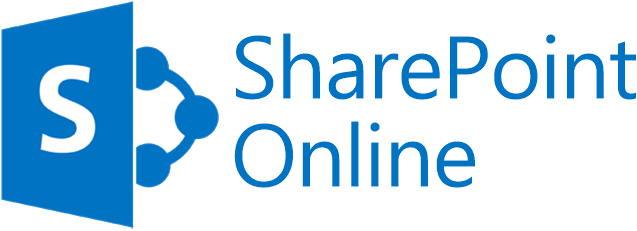Category: News
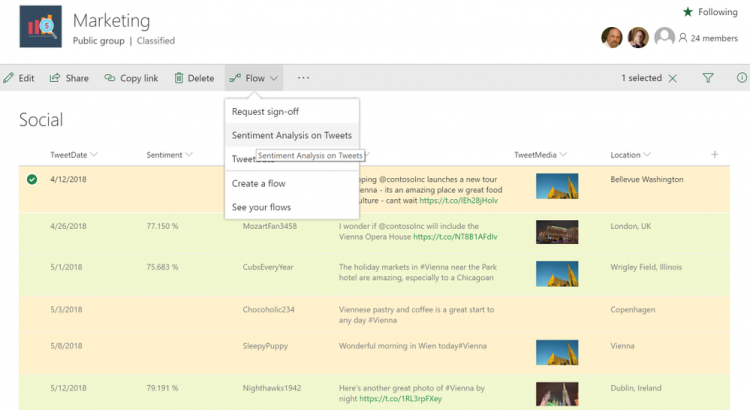
Enrich your SharePoint Content with Intelligence and Automation
https://techcommunity.microsoft.com/t5/SharePoint-Blog/Enrich-your-SharePoint-Content-with-Intelligence-and-Automation/ba-p/194174
Across Office 365 and SharePoint we have a great tradition of taking technologies that required specialized expertise and making them mainstream. This morning at SharePoint Conference 2018 we introduced Microsoft AI in SharePoint with cognitive services, data management and analytics. These aren’t just for developers any more – they’re for everyone, thanks to SharePoint.
Also, millions of users rely on SharePoint lists every day to keep track of critical business data. From T-shirt sizes to issue management to public health programs, SharePoint lists can do it all. We’ve done a lot to make Flow and PowerApps work well with lists. This year, SharePoint lists will get even better – easier to build, easier to edit, and easier to share and analyze.
Here’s a summary of our announcements:
• Flow for Cognitive Analysis – Process any text for sentiment, key phrases, translation or moderation [Available Now]
• Row Formatting – Create immersive formatting for any list or library with scripting [Available later 2018]
• Image Analysis – Create immersive formatting for any list or library with scripting [Available now]
• AI for Images – Teach the cloud to recognize new objects for auto-tagging [Available Now]
• New ways to create lists – Create lists based on Excel, templates, or other lists [Available later 2018]
• Quicker list editing – Edit list content in place, and paste data from other sources [Available later 2018]
• Link list items – Connect list items to Planner, Outlook calendars, locations, and more [Available later 2018]
• Realtime list updates – See updates to lists and libraries instantly without refresh [Available later 2018]
• Analyze lists with Power BI – Connect list items to Planner, Outlook calendars, locations, and more [Available later 2018]
• Build Microsoft Flow workflows with Visio – Model a new process in Visio and export it to Microsoft Flow to activate and run custom processes [Available July 2018].
• Add file upload to Microsoft Forms – Add a custom question to allow users to supply a file to upload to SharePoint
Let’s look in more detail.
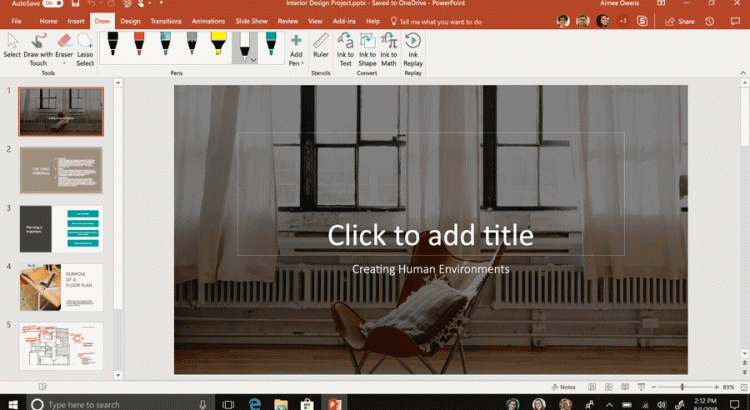
New to Microsoft 365 in April—tools for the modern workplace
New to Microsoft 365 in April—tools for the modern workplace
And Office 365 Update for April 2018
Looking for March? https://office365updates.nl/office-365-update-for-march-2018/
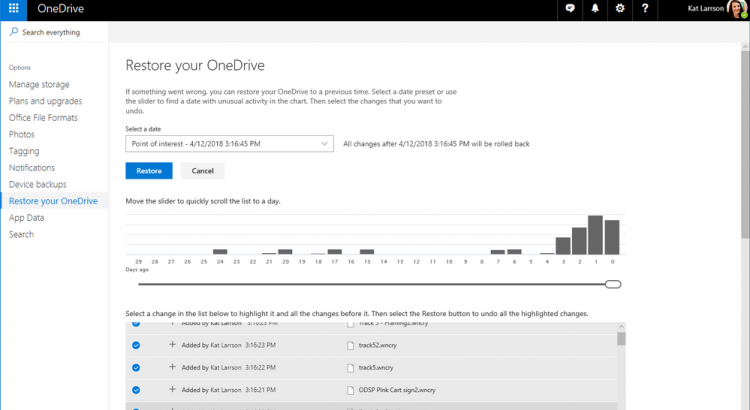
OneDrive Files Restore and Windows Defender takes ransomware protection one step further
Source / More information https://techcommunity.microsoft.com/t5/OneDrive-Blog/OneDrive-Files-Restore-and-Windows-Defender-takes-ransomware/ba-p/188001
At the beginning of April, OneDrive announced new protection capabilities that offer Office 365 Home and Office 365 Personal subscribers additional peace of mind including the ability to recover files from malicious attacks like ransomware and new tools to help keep your information secure and private. This included bringing the powerful OneDrive for Business feature, Files Restore, to your personal OneDrive account.
Today, we are taking this protection one step further with the integration of OneDrive Files Restore and Windows Defender Antivirus. This will further protect you from ransomware attacks by identifying the breach and guiding you through remediation and file recovery, so you don’t have to submit to cybercriminal demands if your files are in OneDrive.
Saving your files to OneDrive gives you an additional layer of protection from ransomware. If a ransomware threat is found on your device, Windows Defender will notify you of the threat, help you remove the ransomware from your device, and give you the option to use OneDrive Files Restore so you can recover your OneDrive files to the state they were in before the attack occurred. The date and time that Windows Defender detected the attack will be pre-selected in Files Restore, making the process simple and easy to use.
Files Restore and Windows Defender integration is available for Office 365 Home, Office 365 Personal, and OneDrive for Business users. This integration is beginning to rollout to Windows Insiders today and will be available to all Windows 10 April 2018 Update users in the coming weeks. Learn more about the protections available to Office 365 Home and Personal subscribers.
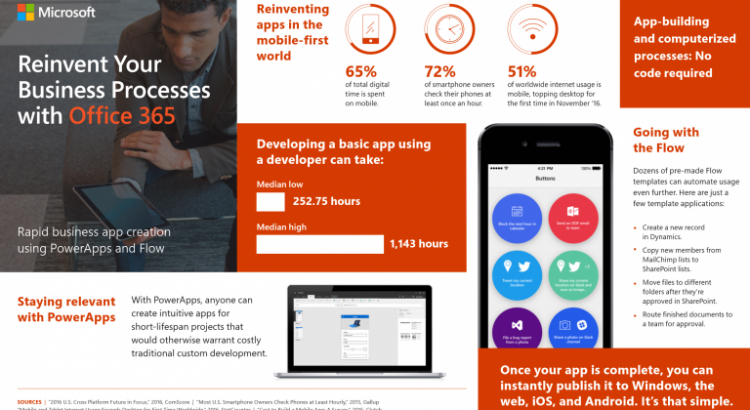
New InfoPath Resources and App Templates in the SharePoint Business Apps Resource Center
Source / More information visit: https://techcommunity.microsoft.com/t5/SharePoint-Blog/New-InfoPath-Resources-and-App-Templates-in-the-SharePoint/ba-p/184602
Reinventing business process is an essential part of journey to digital transformation. Modern tools for forms, automation and reports let users become their own solution designers, empowering employees to unleash creativity and teamwork to achieve more.
SharePoint lists are already a great home for your business data, with capacity in each list for up to 30 million items. And Microsoft Forms, PowerApps, Flow and Power BI offer powerful ways to create business apps that work with lists and experiences in SharePoint and OneDrive.
One of the best ways to learn more about this transformation is the SharePoint Business Apps Resource Center. The Resource Center offers eBooks, white papers, case studies, demos and more. Plus, it’s not a hard URL to remember:
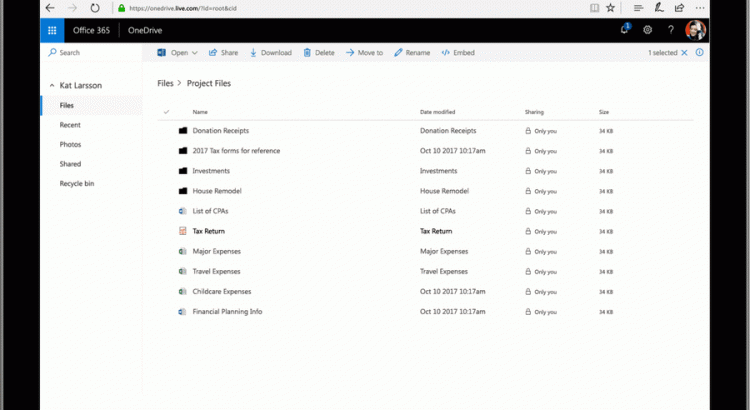
Defend yourself from cybercrime with new Office 365 capabilities
With an Office 365 Home or Office 365 Personal subscription, you already get best-in-class apps like Word, PowerPoint, and Excel as well as powerful cloud services like OneDrive and Outlook.com. Office 365 lets you create, share, and communicate anywhere, on any device.
The new protection capabilities offer subscribers additional peace of mind with:
- File recovery from malicious attacks like ransomware.
- Files Restore
- Ransomware detection & recovery
- Tools to help keep your information secure and private.
- Password protected sharing links
- Email encryption
- Prevent forwarding
- Advanced protection from viruses and cybercrime.
- Advanced link checking in Word, Excel, and PowerPoint