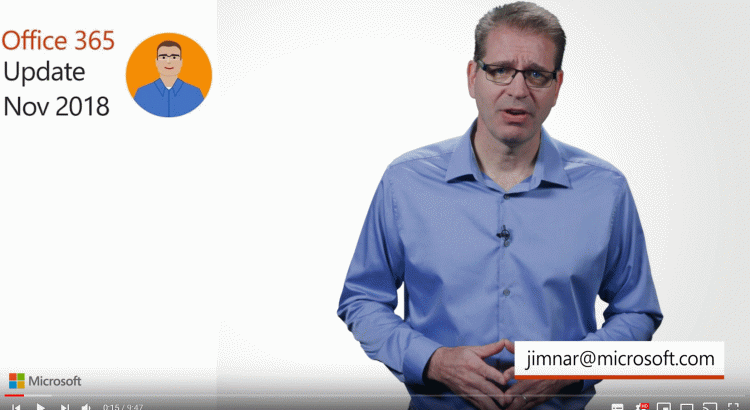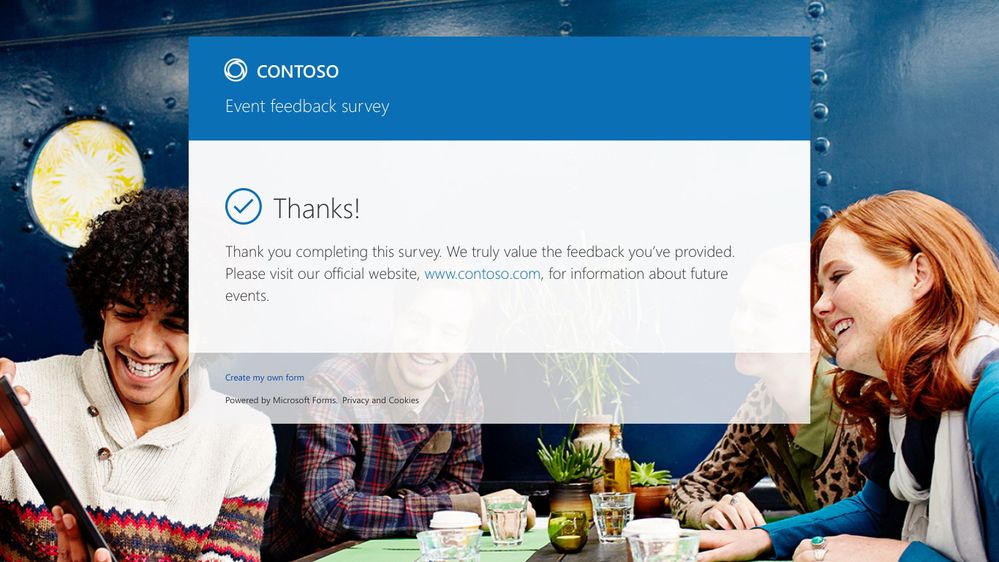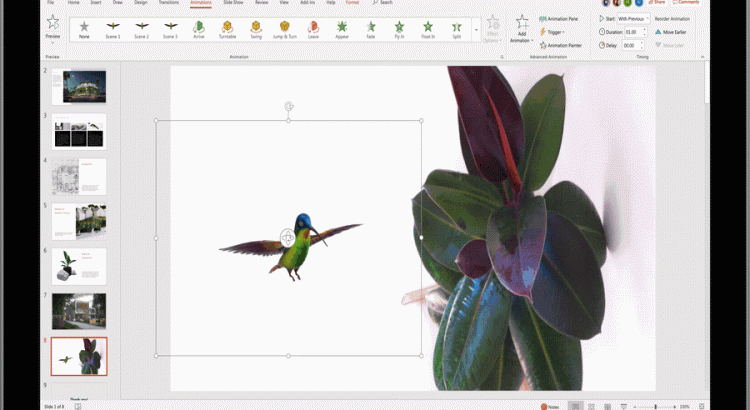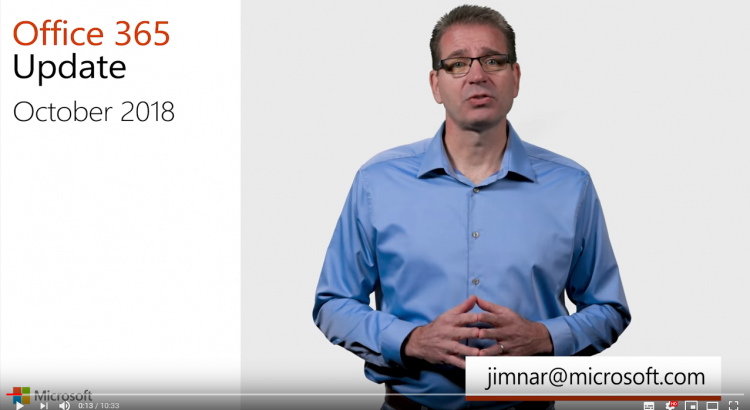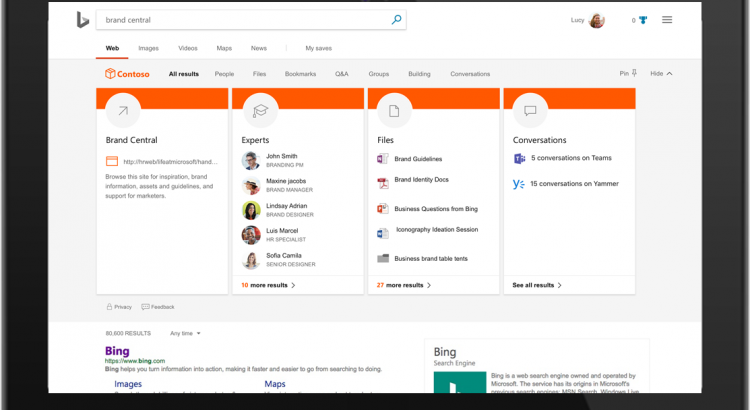Jim Naroski covers recent enhancements to Office 365, Microsoft’s cloud-based productivity solution for the modern workplace. The course transcript, complete with all links mentioned, is available at https://aka.ms/o365update-blog.
Category: News
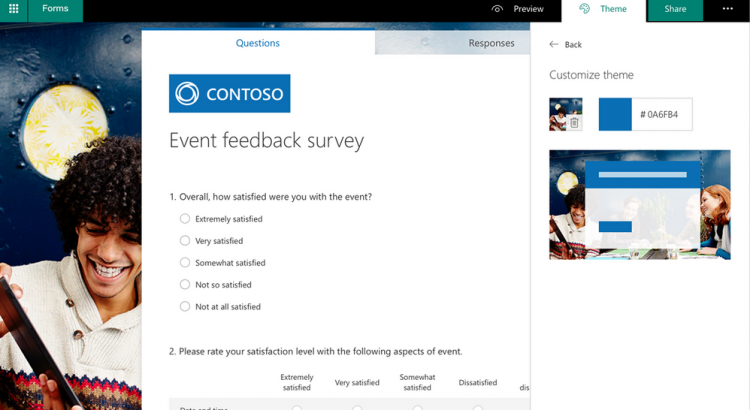
Branding enhancements in Microsoft Forms
https://techcommunity.microsoft.com/t5/Microsoft-Forms-Blog/Branding-enhancements/ba-p/267472
..One of the top user-requests is to include company branding with surveys. We now offer more customization support in survey logo, theme, background, and thank you page..
https://techcommunity.microsoft.com/t5/Microsoft-Forms-Blog/Branding-enhancements/ba-p/267472
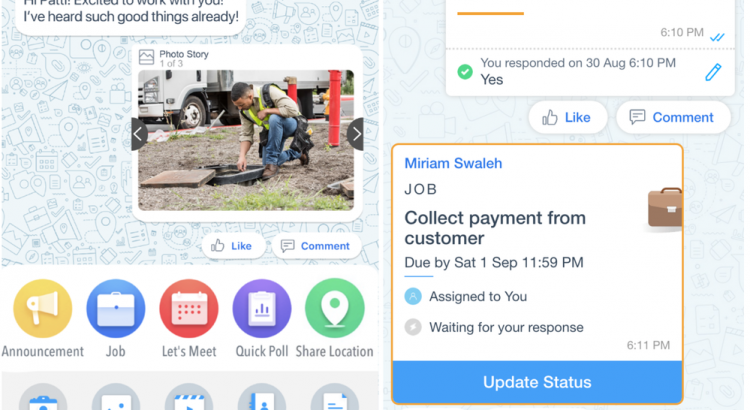
Microsoft Kaizala : Coordinate work across dynamic networks of people
Today’s workplace extends well beyond organizational boundaries, and there is an increasing need to connect your entire business value chain, including your Firstline workers, vendors, partners, suppliers, and customers. A disconnected value chain hinders productivity, slows down decision making, prevents the ability for insights to surface from the field, and creates potential for customer dissatisfaction. Today, consumer messaging apps are often used between people across the value chain, but this poses security, privacy and compliance risks to company data. Microsoft Kaizala aims to solve a lot of these challenges, especially in mobile-first, developing markets.
Microsoft Kaizala is a simple and secure mobile app, with easy sign-up using just a phone number. It enables networks of people to connect and coordinate work across their roles, spanning Firstline workers, vendors, partners, suppliers, customers, and citizens. Many organizations are already doing amazing things with Kaizala.
- More background on Kaizala – Another Messaging App in Office 365 link.medium.com/onoQ9se0ER
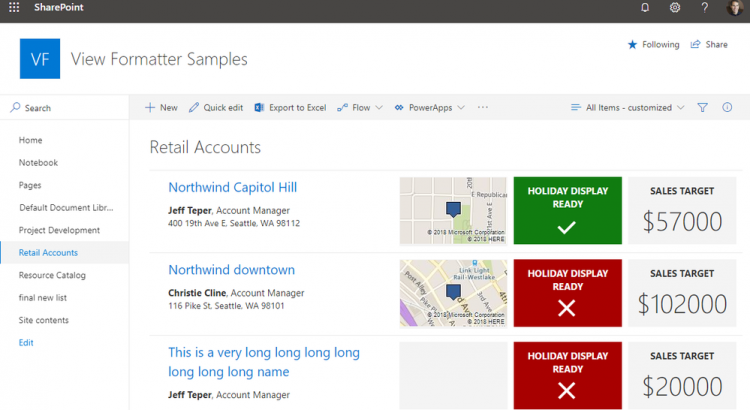
New SharePoint view formatting samples now available
publishing three new view formatting samples that you can use to jump start your own projects. The new samples demonstrate view formatting in document libraries and lists. They also demonstrate how to apply responsive designs to ensure the display looks great in desktop, tablet, and mobile devices as well as adjusting the layout appropriately when placed inside a web part on a page.
Each sample includes SharePoint site scripts, so you can quickly create the SharePoint lists and views that support the samples and try them out. And formatted views also work great inside SharePoint web parts or tabs on Microsoft Teams.
You can browse and download all these and more on the Microsoft 365 Resource Center.
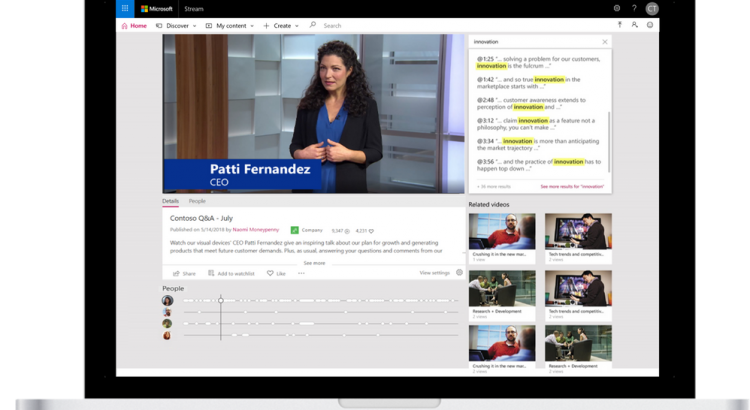
Microsoft Stream & Office 365 Video feature breakdown
This is a feature by feature breakdown comparing Microsoft Stream and Office 365 Video
https://docs.microsoft.com/en-us/stream/office-365-video-feature-breakdown
Lastest update: https://techcommunity.microsoft.com/t5/Microsoft-Stream-Blog/What-s-new-in-Microsoft-Stream-Ignite-2018-announcements/ba-p/260334
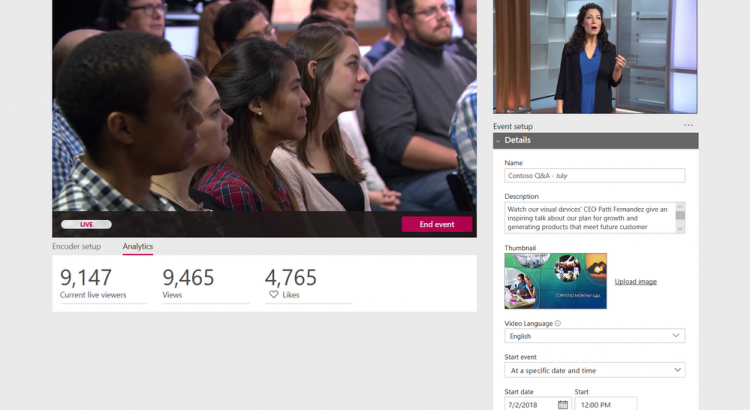
What’s new in Microsoft Stream – Ignite 2018 announcements
WATCH VIDEOS ON THE GO – EVEN WHEN YOUR OFFLINE
NEW CAPABILITES FOR DELIVERING LIVE EVENTS
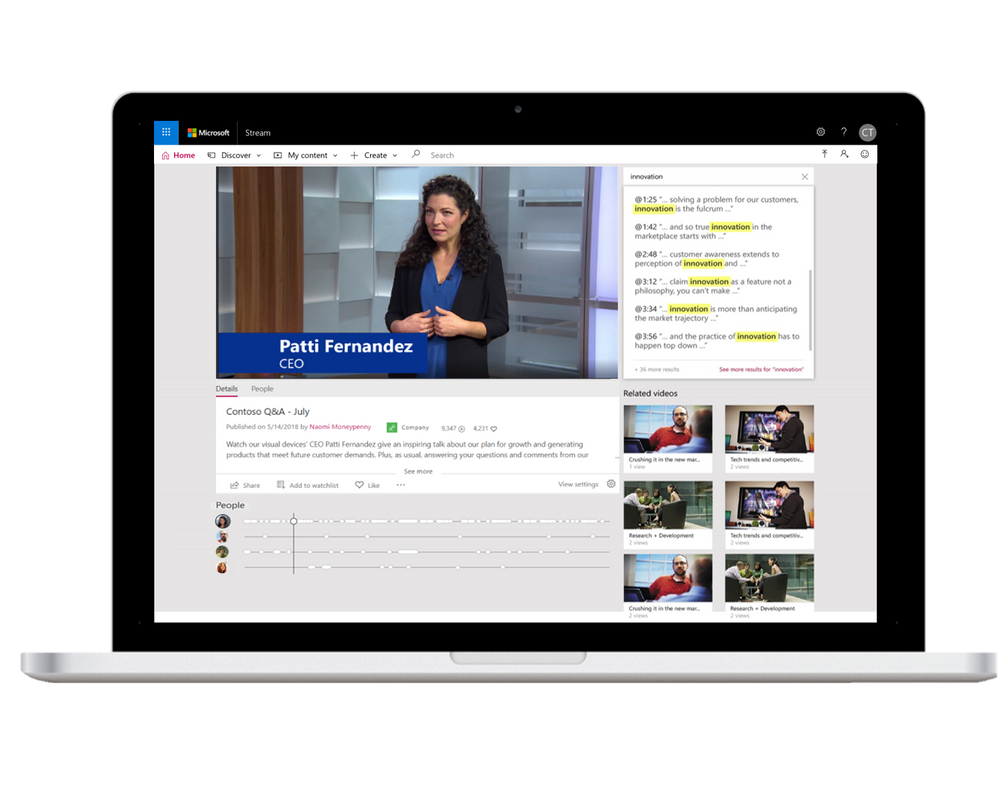
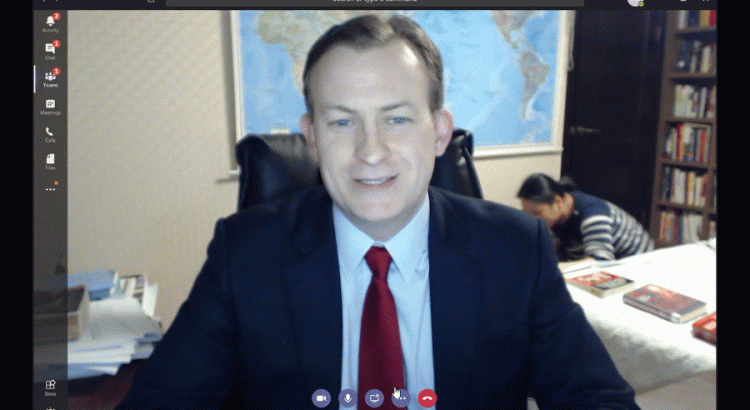
What is new a Teams!
At Ignite, we announced a broad set of new capabilities that make Microsoft Teams an even more powerful hub for teamwork. We’ve got a lot of news to share, so grab your beverage of choice and settle in to learn what’s new in Teams across meetings, devices, calling, collaboration and app development.