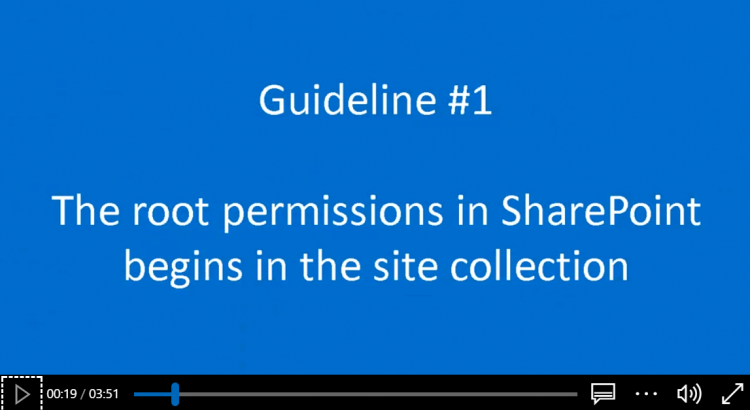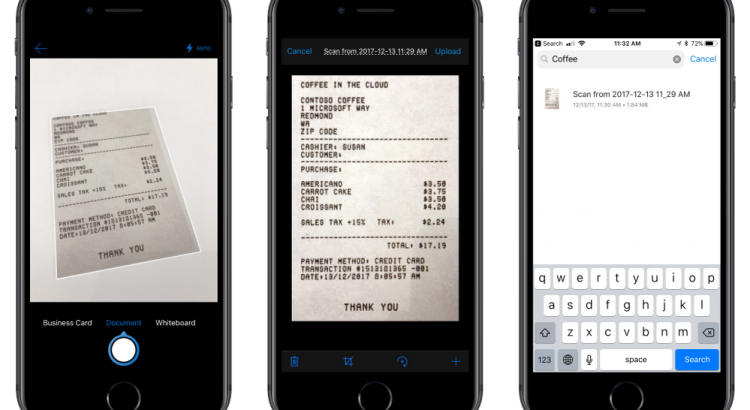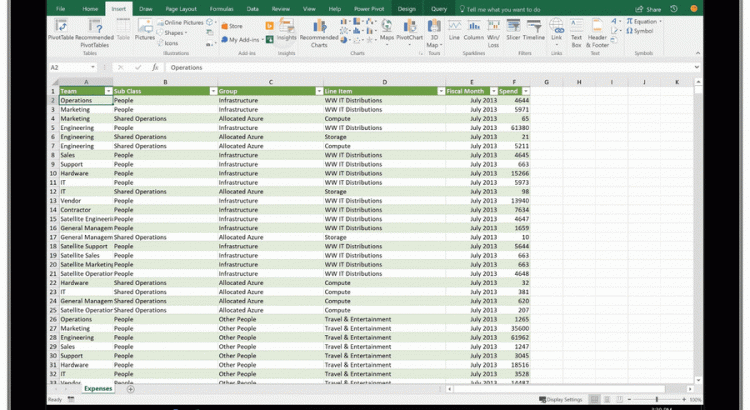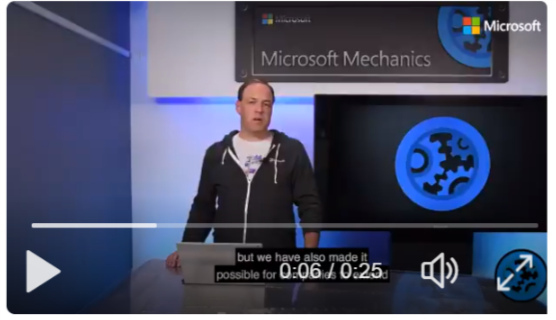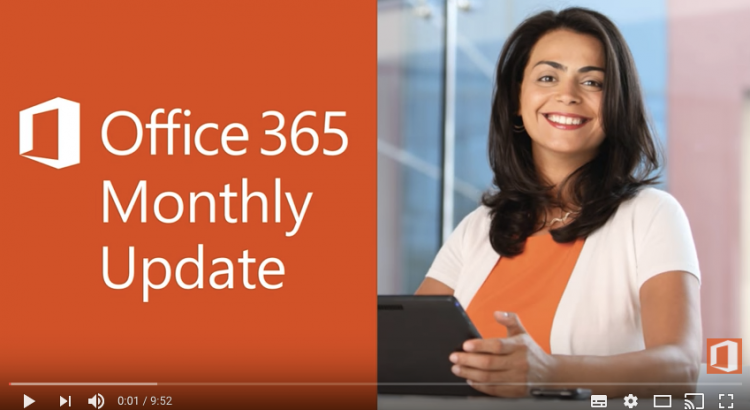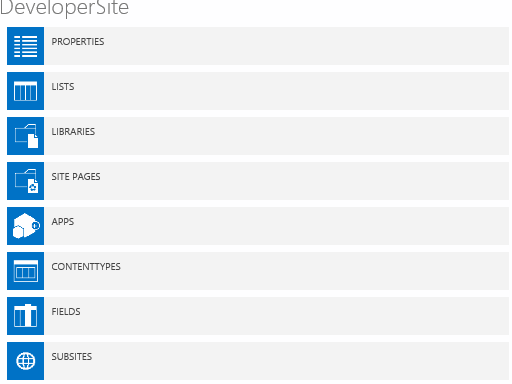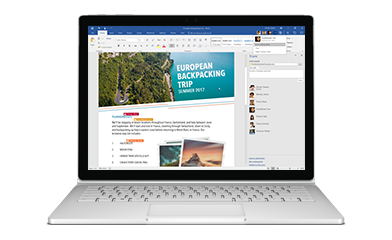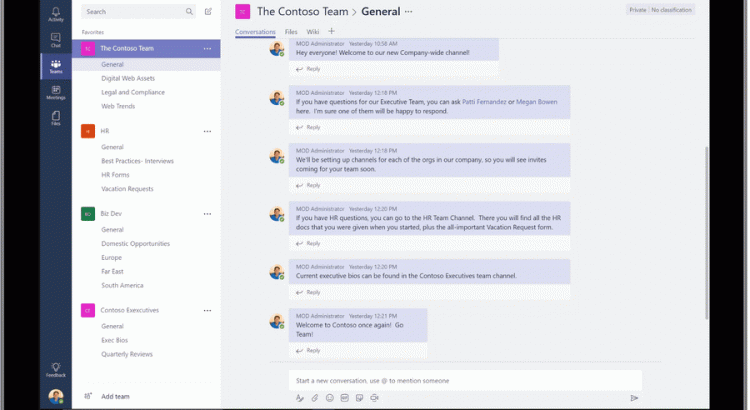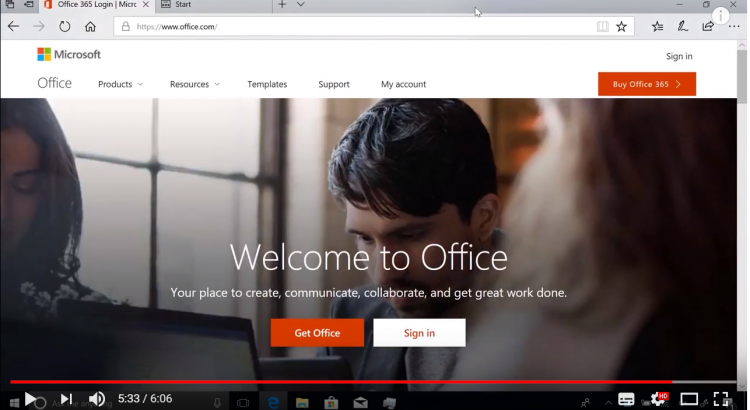Video: Understanding permissions in SharePoint
Are you confused about how permissions work in SharePoint? Controlling access to sites, libraries and items in those libraries is an important part of using SharePoint in your organization. This conceptual video explains the basic guidelines to follow when working with SharePoint permissions. You’ll get an overview of these guidelines, including how to creating unique permissions for sites, sub-sites, and libraries by breaking permissions inheritance.
For more information on SharePoint permissions see Get help with permissions in SharePoint.