See full blog post
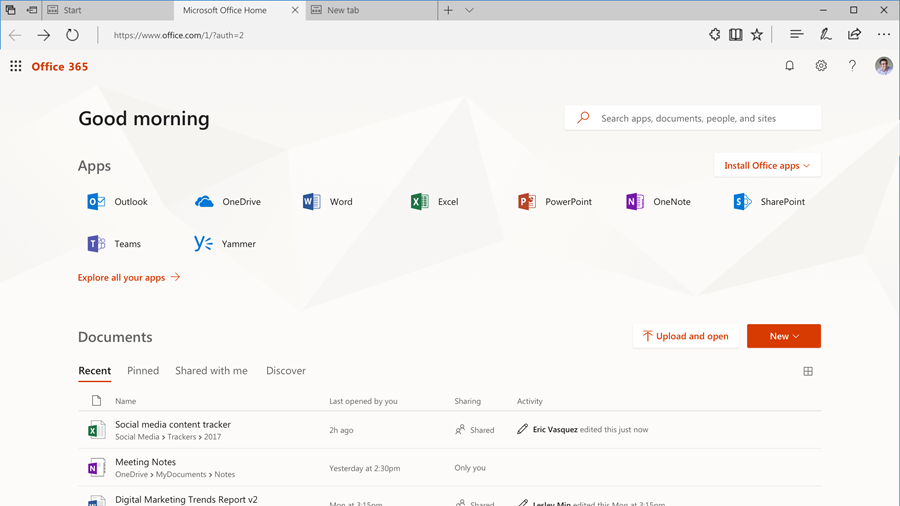
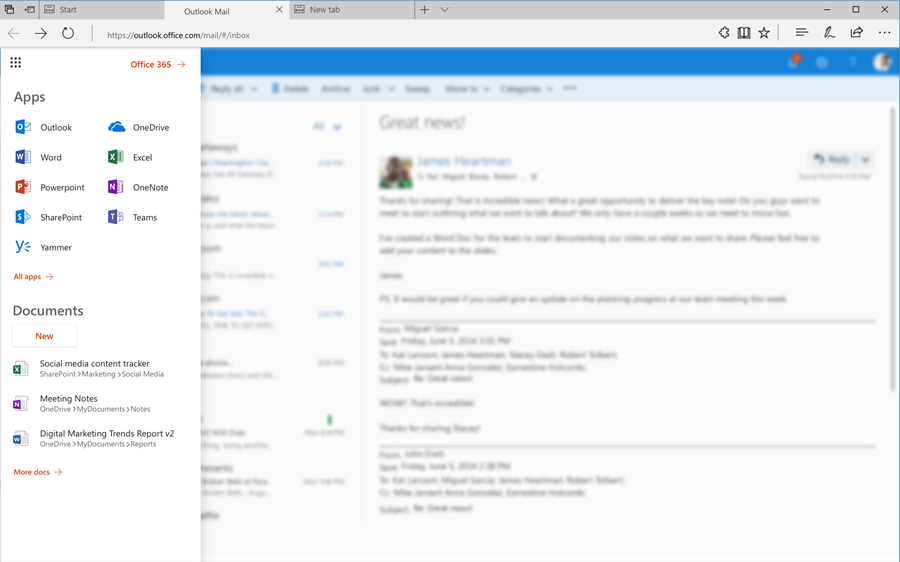
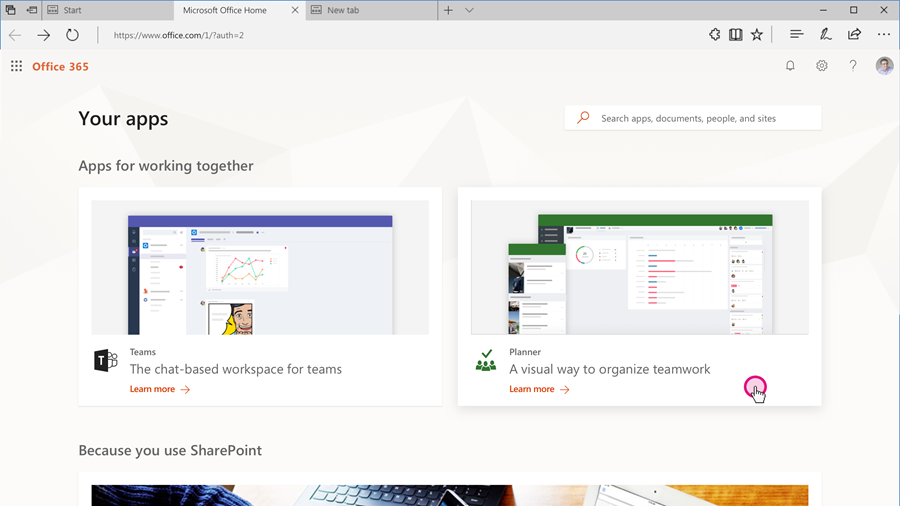
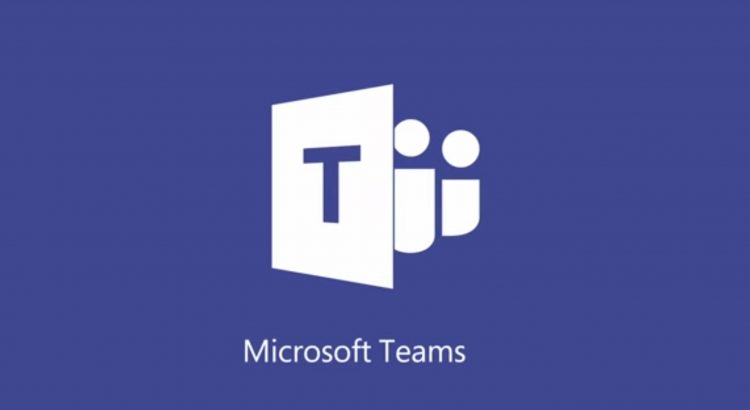
Use the Planning Workshop for Microsoft Teams presentation to have an interactive conversation with attendees about getting started with Microsoft Teams.
https://www.microsoft.com/en-us/download/details.aspx?id=55982
Planning Workshop for #MicrosoftTeams #office365https://t.co/FVZas5mTKj
— Hans van der Meer (@hans_meer) September 22, 2017
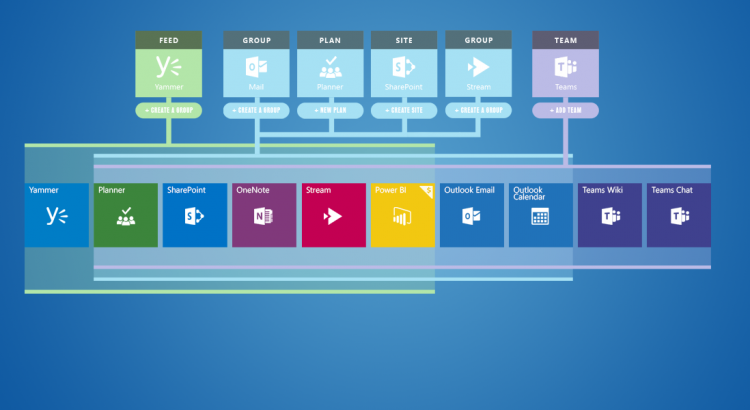
http://icansharepoint.com/everyday-guide-office-365-groups/
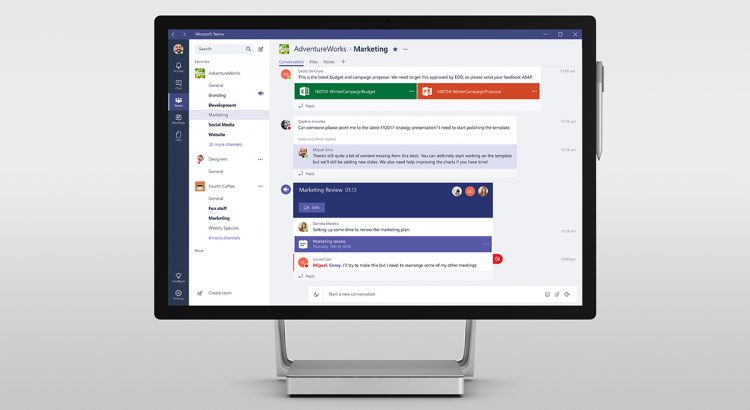
https://mspoweruser.com/microsoft-teams-skype-business-merger-continues-teams-gets-important-enterprise-feature/
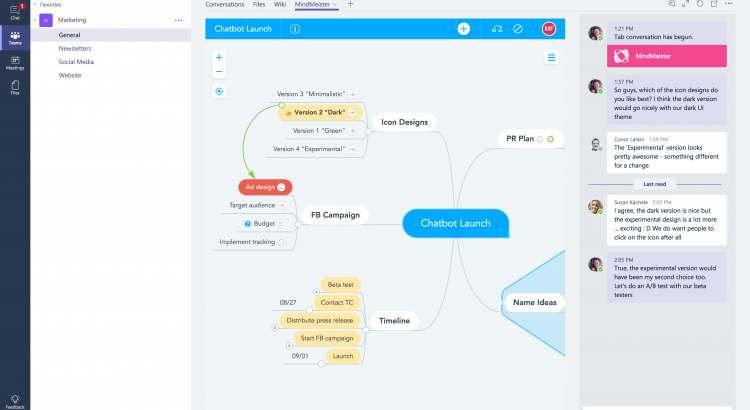
More info: https://focus.meisterlabs.com/product-news/2017/09/19/mind-map-microsoft-teams/
Take a look at this short demo video to see how it works:
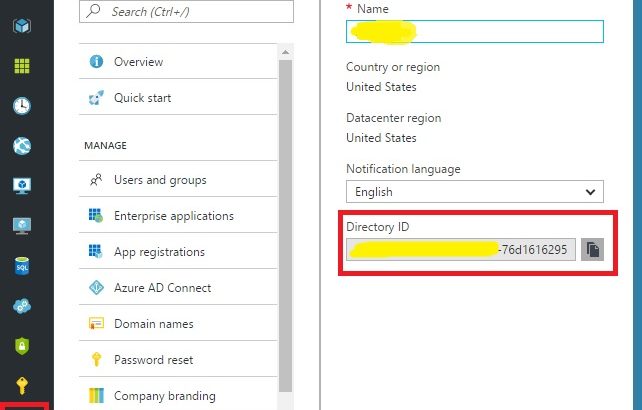
http://blog.velingeorgiev.pro/how-find-office-365-tenant-id-new-azure-ad-portal
You can use Windows PowerShell to find the tenant ID. You’ll need the Microsoft Azure PowerShell module.
Open a Microsoft Azure PowerShell command window and run the following script, entering your Office 365 credentials when prompted.
Or use your webbrowser
https://login.windows.net/YOUROFFICE365DOMAINNAME.onmicrosoft.com/.well-known/openid-configuration

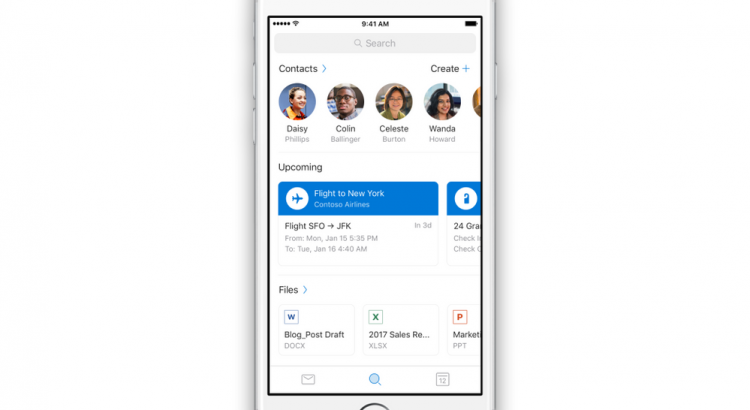
We’re releasing a preview of our new, more intelligent search in Outlook for iOS and Android, announced in July, to Outlook Insiders. This update is designed to help you find the information you’re looking for more quickly and efficiently.
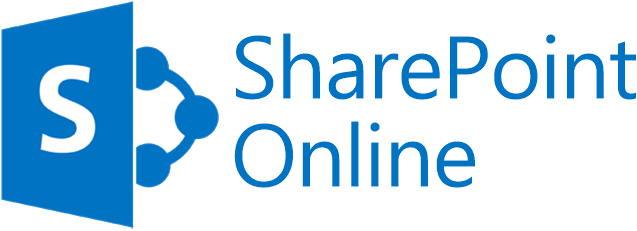
Source: https://technet.microsoft.com/library/mt842345.aspx
Find the SharePoint Online limits for Office 365 Enterprise plans and for standalone plans.
| Feature | Office 365 Business Essentials | Office 365 Business Premium | Office 365 Education | Office 365 Enterprise E1 | Office 365 Enterprise E3 | Office 365 Enterprise E5
Office 365 E5 Education and F1 |
| Storage | 1 TB per organization plus 0.5 GB per license purchased | 1 TB per organization plus 0.5 GB per license purchased | 1 TB per organization plus 0.5 GB per license purchased | 1 TB per organization plus 0.5 GB per license purchased | 1 TB per organization plus 0.5 GB per license purchased | 1 TB per organization plus 0.5 GB per license purchased |
| Terms in store | 200,000 | 200,000 | 200,000 | 200,000 | 200,000 | 200,000 |
| Storage for site collections | Up to 25 TB per site collection or group | Up to 25 TB per site collection or group | Up to 25 TB per site collection or group | Up to 25 TB per site collection or group | Up to 25 TB per site collection or group | Up to 25 TB per site collection or group |
| Site collections per tenant | 500,000 per organization | 500,000 per organization | 500,000 per organization | 500,000 per organization | 500,000 per organization | 500,000 per organization |
| File upload limit | 15 GB | 15 GB | 15 GB | 15 GB | 15 GB | 15 GB |
| Number of users | Up to 300 | Up to 300 | 1– 500,000 | 1– 500,000 | 1– 500,000 | 1– 500,000 |
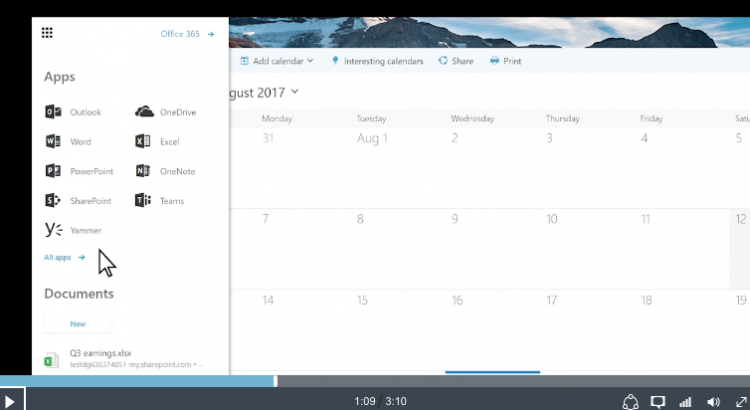
Check out the video of the new app launcher and see it in action.
Here’s a list of some frequently asked questions. Don’t see your question answered here? Leave us your question at the bottom of this page: Was this information helpful?
With the new app launcher, any additional apps that aren’t already pinned by default, and a user has opened in the preview 45 days will be automatically added to their main view. This means that different users may see different apps based on the apps they actively use.
After your users see the new launcher for the first time, apps in the main view will stay the same, unless a user chooses to customize their apps or an administrator adds or removes licenses. If you have difficulty finding an app, tap All your apps and search through the alphabetized list of apps available.
The apps in the launcher will open in different tabs, so a user should not expect the browser Back button to always take them where they were.