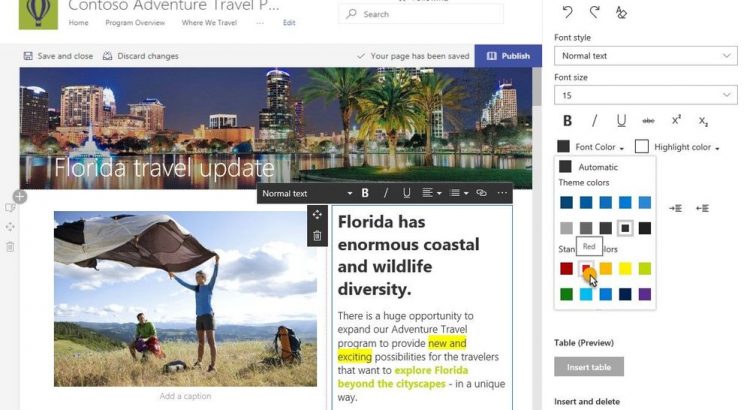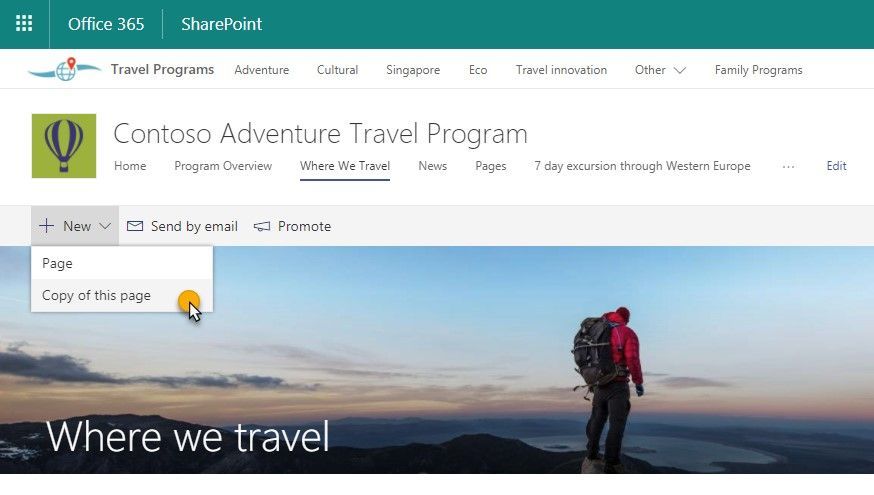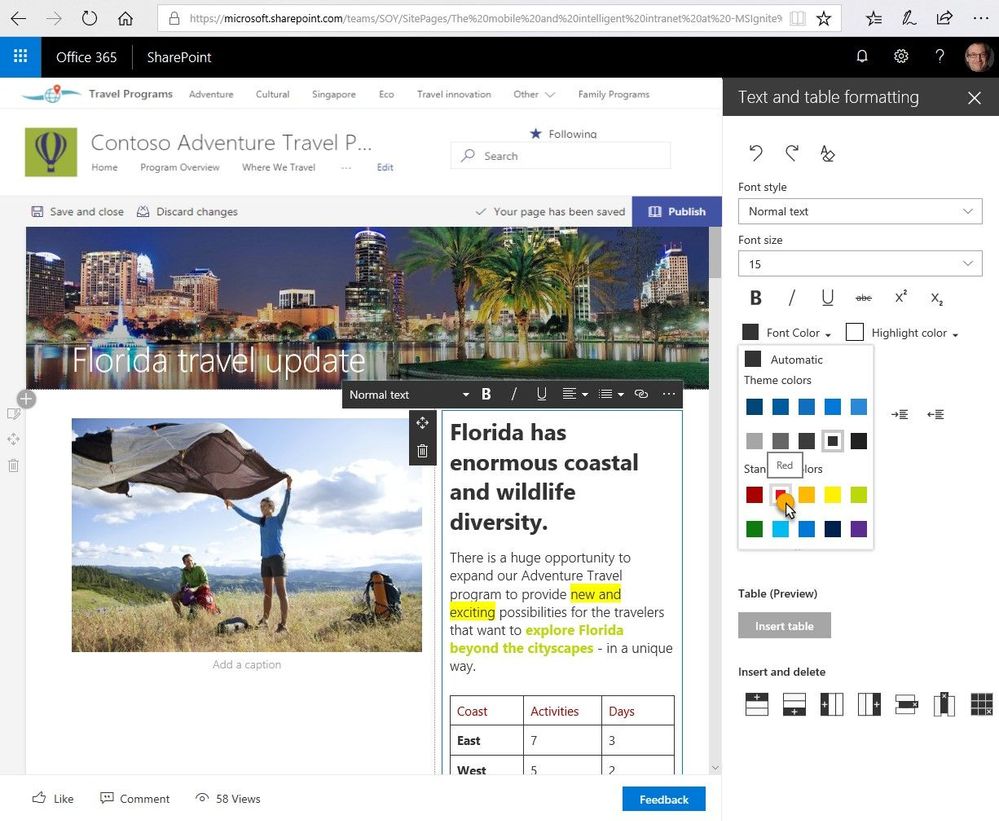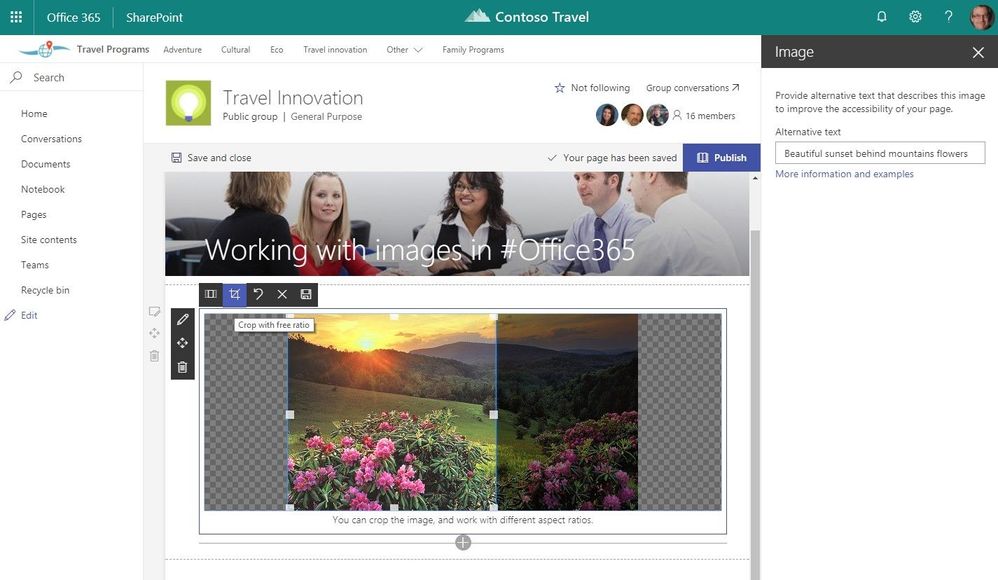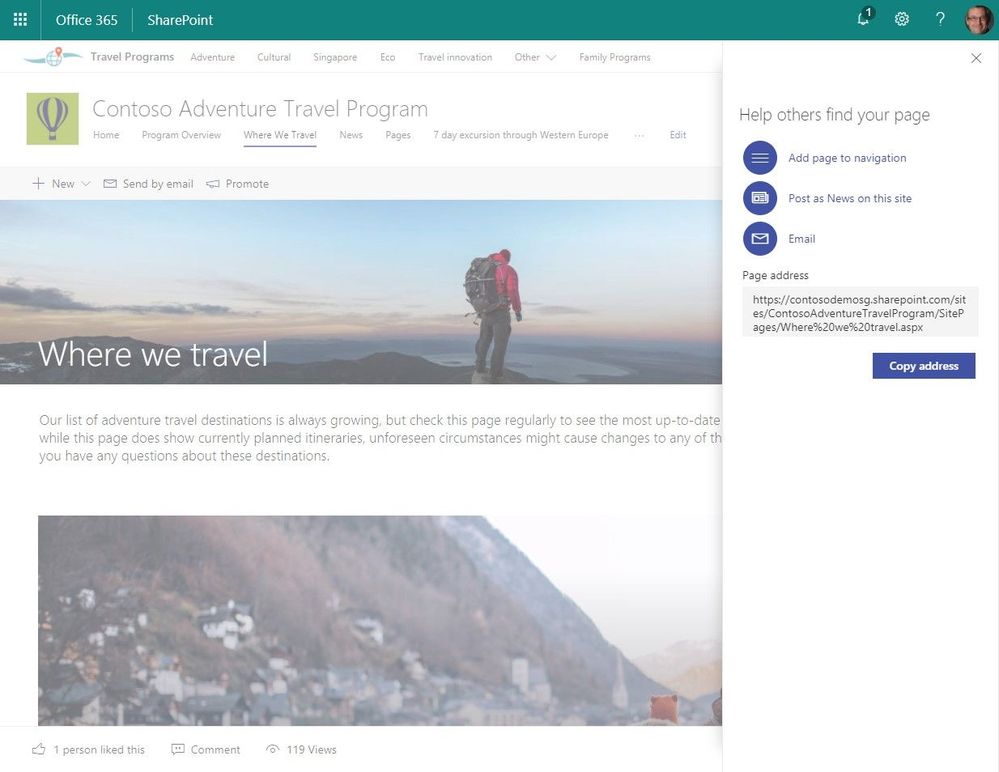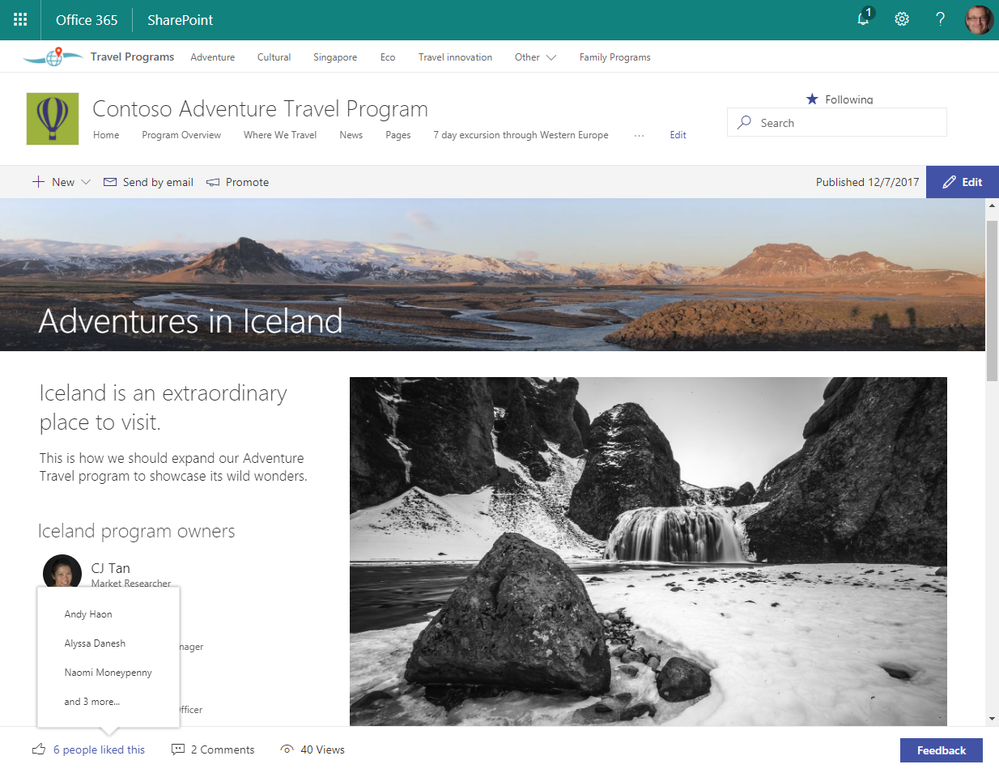Full article on: https://techcommunity.microsoft.com/t5/SharePoint-Blog/SharePoint-pages-and-image-editing-updates-in-Office-365/bc-p/143145#M1285
Summary
Start from existing page
Make your text appear more like you like – rich text editing (RTE) updates
Image web part now allows editing and photos from Bing
Further promote your pages and news
Site usage page – At the bottom of each SharePoint page or news article you’ll see a row of information that tells you how many people have liked your content, how many left comments and total number of views.
Full article on: https://techcommunity.microsoft.com/t5/SharePoint-Blog/SharePoint-pages-and-image-editing-updates-in-Office-365/bc-p/143145#M1285